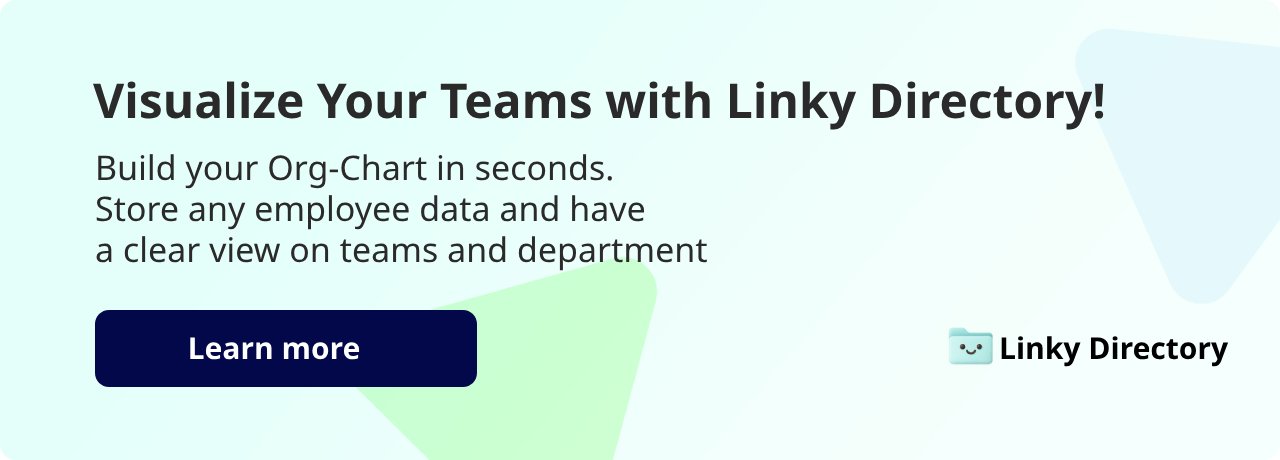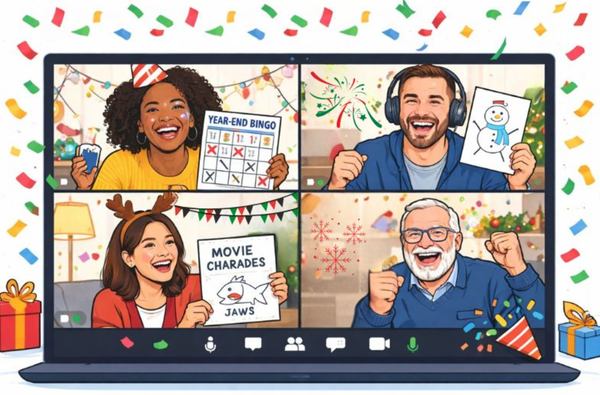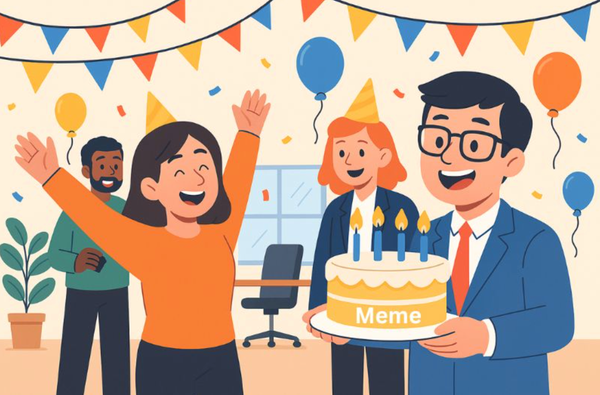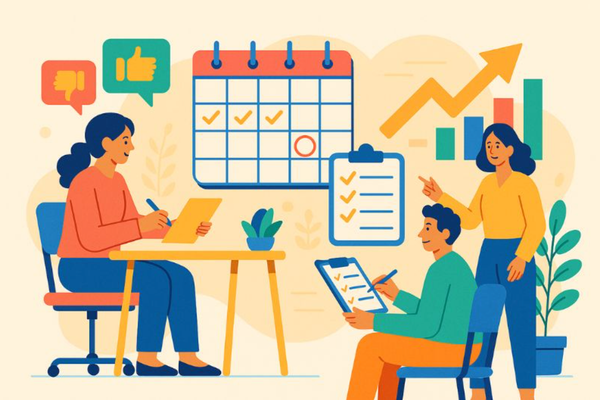Does Google Slide Work For Building Your Org Chart?
Yeah, of course. Google Slides is a powerful software that can help you create an organizational chart in no time - and it’s free. The better question is whether it’s the easiest and most efficient way to create an organizational chart template. And while we’re at it: what works better?
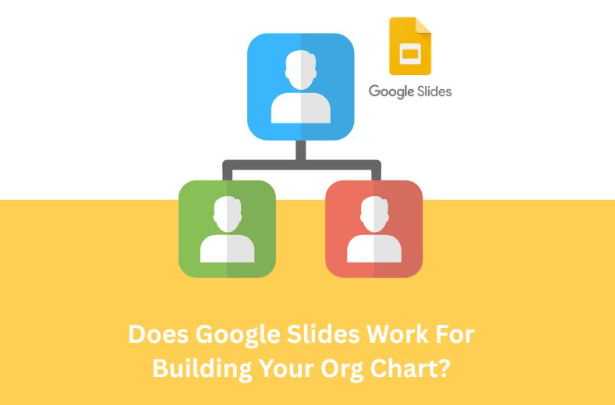
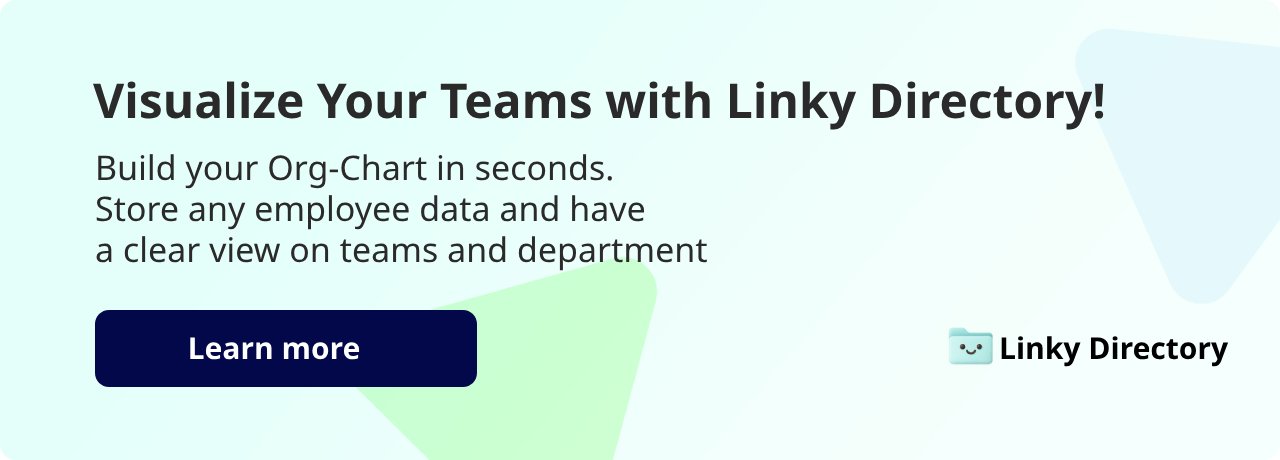
Yeah, of course. Google Slides is a powerful software that can help you create an organizational chart in no time - and it’s free. The better question is whether it’s the easiest and most efficient way to create an organizational chart template. And while we’re at it: what works better?
The more choices you have, the better decisions you can make for your business. So let’s get into building your organizational structure with Google Slides and then peek at other tools that will save you time in the long run.
What’s the big fuss about organizational charts?
No one knows. That is, until you can’t work out who reports to whom, and why Steve from Sales is suddenly the guy calling all the shots. Or on another occasion, you really need the tech guy assigned to your department, but you don’t know who that is. Imagine how this problem compounds when you’re spread all over the globe. This is usually when everyone realises: ‘We need an org chart’. Great! But where do you get started?
🎉 Want to go straight to a better option for creating org charts? Linky Directory is a Slack-first org chart app that will get your organization's structure sorted out in minutes.
See what Linky can do
Benefits of Google Slides
If you already work within the Google platform, you’ll naturally think about creating a chart in Google Slides. Not a bad idea because Google Slides has the following benefits:
- It’s a free, solid platform for creating visually appealing templates.
- Team members can jump in at any time and collaborate with you, helping to share the load when creating complex organizational charts. It might cause a bit of chaos, but this feature is really helpful.
- It’s simple to use. You can drag and drop shapes, connect lines, insert photos, and generally make it obey all your commands.
- It allows you to create a visually appealing design that aligns with your company’s branding, which is helpful when you’re doing a presentation to stakeholders.
- You can forget the whole organizational chart double click drama because it only takes one click to show your whole chart.
Limitations of Google Slides
Like everything, Google Slides has limits. You’ll need to be hands-on every day to keep your company’s structure up-to-date, because Google Slides won’t draw data from existing HR systems. Also, if your structure is really huge, you’ll soon be managing a spaghetti mess of lines and shapes. And then there’s the fact that you can’t hide certain info, or filter departments, or use it for resource allocation. For all this, you’ll need an organizational chart app.
If you’re convinced Google Slides is the one, then let’s show you how to quickly and easily create an org chart.
Step-by-step guide to creating an org chart in Google Slides
Open Google Slides using your Google account information. Once you’re in, open a blank presentation (you know the one with super helpful text boxes that you’ll delete as soon as you’re in).
The old school version
- Add shapes that represent different roles (use a square, rectangle, and circle, or stick to the same shape for everyone - it’s your choice).
- Style the shapes by using the options ‘fill color’ and ‘border color’.
- Add lines to connect the relationships between roles - it's those straight and elbow connectors that give everyone a hard time.
- Add text or images to make the diagram visually interesting and to identify who everyone is quickly.
- Now, manually position everything the way you want it.
This way of doing things is ok if you have a small company, or a small team you’re trying to represent. However, if your team is bigger it could take ages to create an organizational chart in Google Slides, and you might need to use another approach.
A quicker approach: Google Slides hierarchy
You don’t need to be a professional designer to use Google templates - thankfully! Google provides built-in diagrams that can be used to design hierarchies, making it faster to get done.
Users have unlimited access to free templates and images within the app, so you don’t need to go searching for additional elements.
Here are the basic steps:
- Once you’re in a new presentation, click on Insert. When the dropdown menu appears, select diagram, and then choose hierarchy.
- Once you select hierarchy, you notice a number of hierarchy diagrams appear on the right-hand side. Select the option that best suits your needs.
- With Google’s customization options, you can choose how many levels you need, as well as the colors.
- Once you have organized your chart to accurately reflect your company structure, you can fine-tune it by adjusting colors, font size, text color, lines, and images.
Now, you might be wondering if Google Slides offers a built-in org chart template that you can just populate. The answer is no. For a template that you can customize, you’ll need to use
Google Docs or Google Sheets. If you’re looking for a recommendation, we’d go with Google Sheets because you can create much larger org charts using imported data.
Slides is not a database, nor is it pretending to be one. If you’re handling several departments, teams and locations, then using Slides will be - ambitious - to put it nicely. You’ll need your own system for naming files, updating roles across charts, and avoiding duplication or error.
So, is Google Slides the best option for org charts?
Unfortunately not.
It would be like saying a butter knife is the best option for tightening a screw. It does the job, if it’s all you have.
Google Slides works well if you have a small organizational structure that doesn’t require many updates, or you have a Google Slides fundi who loves a challenge. If not, you should know that there are many better options available for visualizing your company structure.
Let’s take a look at one.
A Google Slides alternative for everyone
If you’re a fast-growing company or work remotely, need frequent updates, or want integration with Slack, then a better option for org charts is Linky Directory by BuddiesHR (yes, that’s us).
Linky Directory gets a resounding yes over Google Slides for many reasons. Its biggest drawcard is that you can build your org chart in seconds! That doesn’t mean it's a faster way to fiddle around with shapes and lines - we’re talking about a completely different way of doing things.
Why Linky Directory is better than Google Slides
To start with, Linky will build your org chart after pulling information from the data you enter or existing Slack user data. You can also store any employee data you want and include it in your org chart. But that’s not all, Linky has many other great and helpful features you’ll love.
Native Slack integration
Linky lives right inside Slack. HR teams and managers can view, search, edit, and update org structure information without leaving Slack. If this is where you’re hanging out anyway, then stay in your happy space - everything is right there.
New hires can explore the team structure from day one. This ends the awkward questions of ‘who reports to whom?’ and immediately makes the newbies feel at home.
Nothing worse than not knowing who your tribe is, right? Unfortunately, Google Slides can’t do this organically, no matter how fancy the design details are.
Also, while we’re focusing on the newcomers, Alfy Matching will help them integrate even faster by setting up virtual coffee chats with other team members.
Real-time notifications and updates
Linky keeps your org chart up-to-date automatically.
Now, we don’t know about you, but we’d pay for someone to do this, especially in large organizations.
The value of having instant visibility when someone joins, switches departments, or changes roles is priceless. No more wondering when Sarah became Head of Sales, or Tom the VP of Product Design - just a constant stream of up-to-date information.
Built-in employee directory
Every person on the org chart has a customizable profile with details like name, role, department, and Slack handle.
This allows HR to quickly find people using the search function built into Linky. No more waiting for someone to change org data. Linky automatically pings users who are missing information and updates relevant fields.
If you’re sold on the idea of Linky Directory, you can set up the app in Slack within minutes. This seems a whole lot better than the time you’ll be spending on designing an org chart in Google Slides!
Should you choose Google Slides or Linky Directory for org charts?
Both Google Slides and Linky Directory have their own benefits for creating org charts. If you have a small business or team, use Google Slides. But if you have Slack and need a quick and efficient way to create an org chart, choose Linky Directory. Also, choose Linky because you’ll never have to update an org chart manually again. We think that’s a good enough reason!