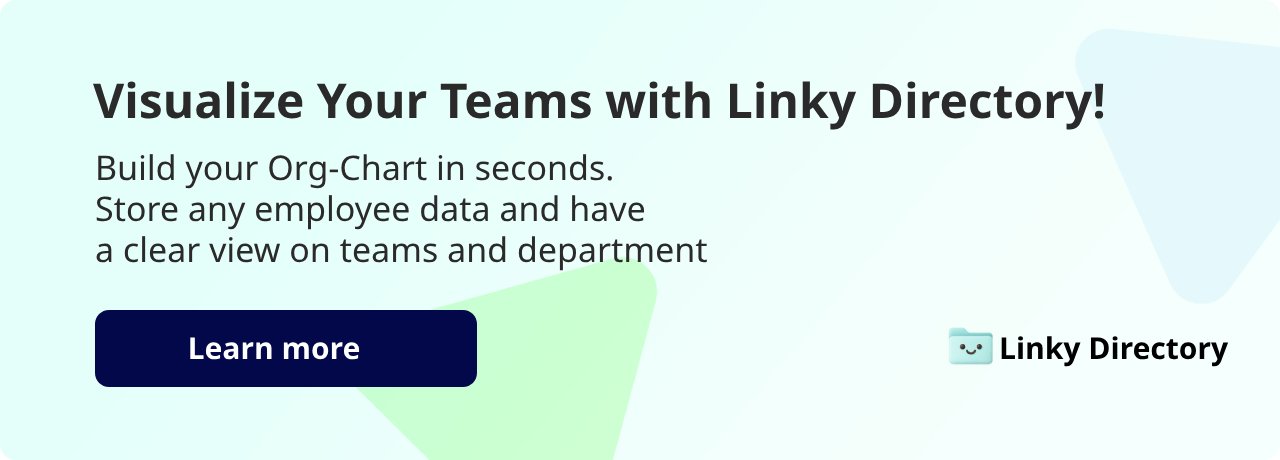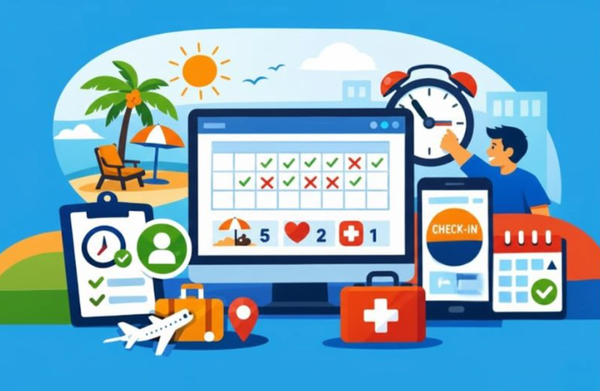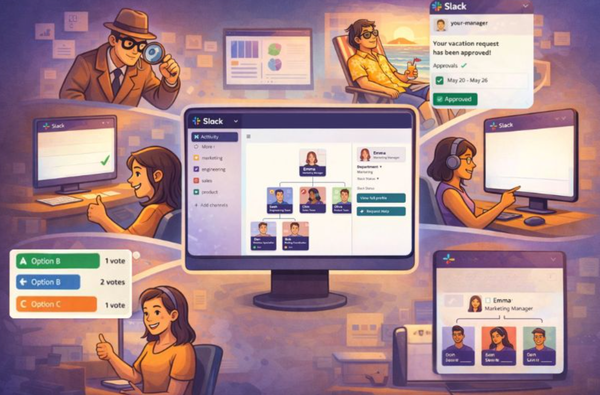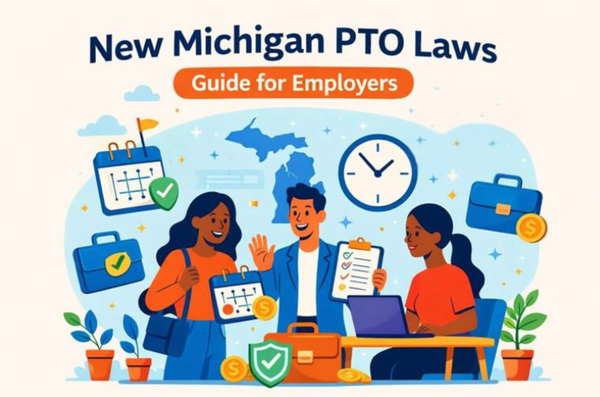How to Build an Org Chart from Slack (Without Wasting Hours)
If your team works in Slack, most of the org chart data, like names, titles, teams, and contact info, is already in there, just scattered across employee profiles and channels.

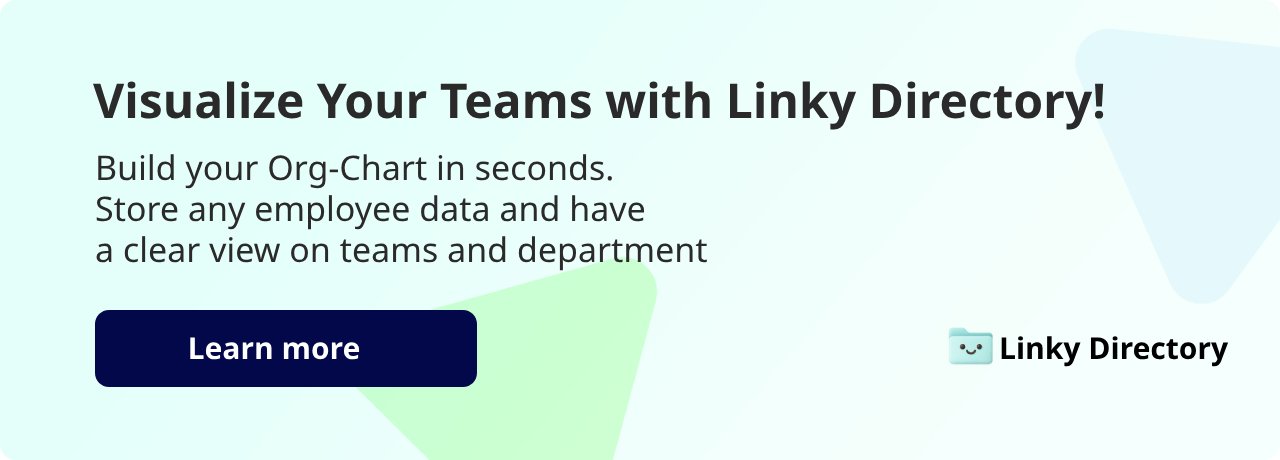
If your team works in Slack, most of the org chart data, like names, titles, teams, and contact info, is already in there, just scattered across employee profiles and channels.
The good news is that you don't need to start from scratch. With the right Slack-connected tools, Slack users can now have that info in one place, auto-sync it, and keep it up to date.
Here’s how to build an org chart from Slack and turn the chaos into a clean, dynamic org chart:
Step 1: Choose the right tool that integrates with Slack
Before you start building, you’ll need to pick the right tool to connect Slack to an org chart. A few good options exist, and each has its own approach to syncing Slack data and presenting your team structure:
- BuddiesHR is best for small to mid-sized teams that want something up and running ASAP. It updates in real time and comes with useful Slack-native tools (Linky Directory for org visibility, Billy Birthday for reminders, and Clappy Kudos for quick recognition). Everything’s searchable inside Slack, so you don't need to manage another external dashboard.
- Slack Atlas: Built by Slack itself. If you’re on Enterprise Grid or have Business+ and your HRIS is already connected, Atlas gives you a full visual chart with photos, locations, and reporting right inside Slack.
- The Org: Pulls your team’s info via the Slack API and lets you manage the structure in its own workspace. It won’t post anything to Slack, but it gives you a drag-and-drop dashboard that’s easy to tweak.
To use any of them, you’ll need Slack admin access to authorize the integration. Once that’s sorted, they work in the background with no manual input, syncing and keeping your org chart up to date.
Step 2: Sync your Slack workspace
Once you’ve picked your tool, it’s time to connect it. Here's how the setup usually looks:
- Log in to your Slack admin panel.
- Authorise the integration (BuddiesHR, Roots, or similar).
- Grant access to basic profile data: name, job title, email, and profile photo.
- Review before importing: Uncheck roles you don’t need or merge any duplicates.
- Click “Import” and watch the chart populate.
Some platforms, including BuddiesHR, let you preview first, which gives you a chance to fix little inconsistencies, like one team showing up as “Sales” and another as “Sales Team.”
Most of these tools use Slack’s SCIM API or something similar. That means your org chart updates automatically as people join, switch roles or leave. If you’re pulling employee data from an HRIS, make sure job titles and manager fields are consistent. It’ll save you from chasing down errors later.
Step 3: Review and customise your chart layout
With your team’s data synced, now comes the part that actually makes the chart usable: editing the layout so it reflects how your org works in real life.
BuddiesHR lets you adjust the structure with drag-and-drop editors, filters, and visual settings that make the chart easier to navigate.
You can:
- Group people by department, title, or direct reports
- Show names, titles, and photos for quicker recognition
- Pin senior roles to the top to make the hierarchy clear
Most platforms also let you colour-code teams or add custom labels, which is great if you have contractors, part-timers, or interns. With this option, you can add labels or separate sections so the chart reflects how people collaborate.
If you need a simplified version for investors or leadership decks, you can export simplified views with just a few clicks, including headcounts by team or function.
Step 4: Keep it updated without lifting a finger
Things get easier from here because once your org chart is live, it stays that way.
As your Slack directory or HR system updates with new hires, team changes, or job titles, those changes sync automatically into the chart.
BuddiesHR’s Linky Directory even gives team members room to personalise their profiles with pronouns, skills, or fun facts, while still keeping admin-level data (like titles and departments) locked and synced.
If you want to highlight birthdays, new joiners, or promotions, Billy Birthday and Clappy Kudos can do it automatically. You can show milestones directly in the chart or celebrate them with auto-posts in Slack—whichever suits your company structure.
And because it all lives in Slack, nobody needs to bookmark another link or ask for an updated PDF. The charts are always there, always up-to-date, and always easy to find.
Set it up once, use it forever
Building an org chart doesn’t need to be another task for HR managers. With the right tool, everything you need is already there. Just sync what’s in Slack, and forget about manual updates.
BuddiesHR makes that easy. Set up your org chart in minutes, keep it synced automatically, and manage everything from team structure to culture tools right inside Slack. Try it for free