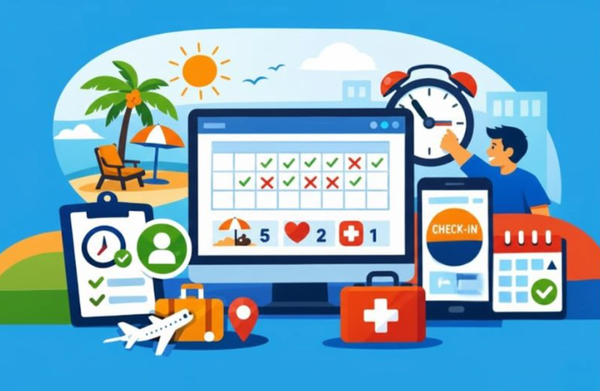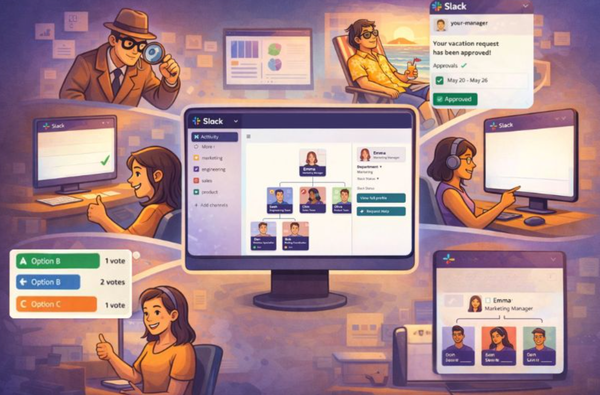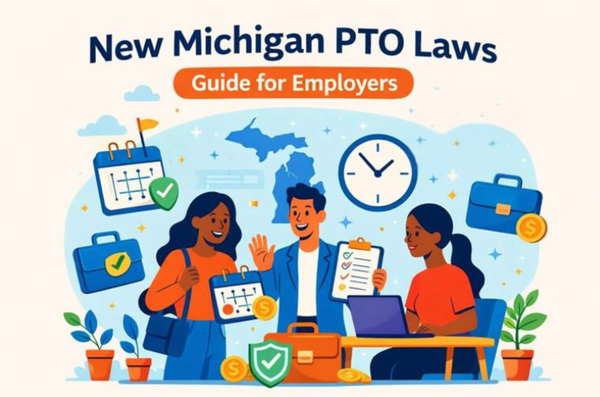How to pause notifications on Slack
Learn how to effectively pause Slack notifications. Master 'Do Not Disturb,' customize your schedule, and troubleshoot common issues to reclaim your focus.
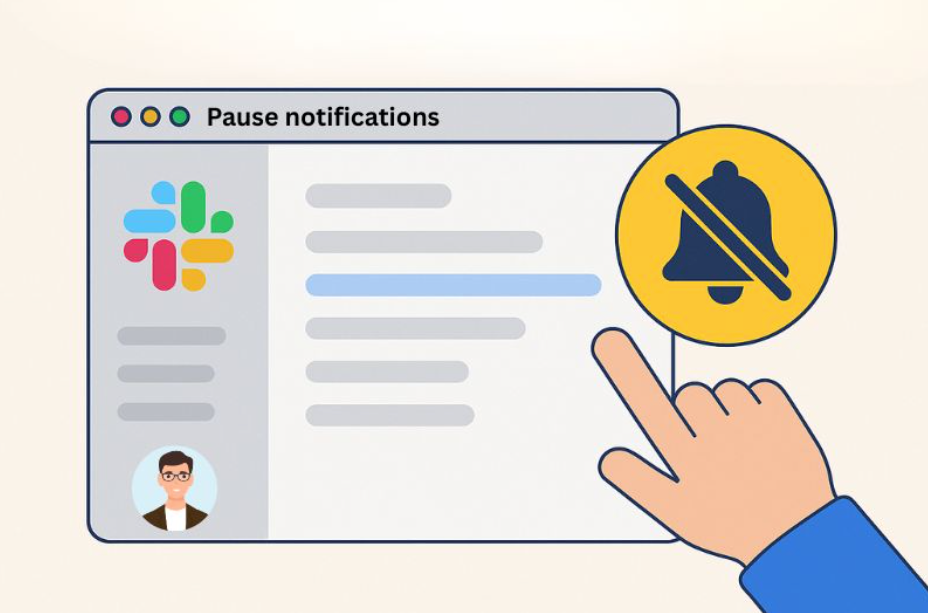
Did you know that the average American spends 7 hours a day in front of their screens? [1] Between work and personal devices, we feel pressured to respond to everything, all the time. It’s no wonder that we’re looking for ways to reduce the noise - and who could blame us?
If you’re using Slack for team collaboration, the good news is that you can control how you receive Slack notifications. With just a few clicks, you’ll get quiet time for focus, relaxation, and deep thinking. Learn how you do this right now 👇
Quick Overview
Slack’s pause notification feature allows you to temporarily snooze alerts across all devices. This means no desktop pop-ups, no mobile buzzes, and no distracting direct messages. You can pause manually or set up a notification schedule to automate how and when you receive notifications.
🚀 Your employees may pause Slack notifications, but don’t let them check out of your company culture. Keep them engaged with achievement recognition, feelings of appreciation, company belonging, and having their say.
Table of Contents
- How to set notification preferences on Slack
- Troubleshooting: Pause notifications
- Conclusion
- Frequently Asked Questions
How to set notification preferences on Slack
In the Slack app, there are two main ways to pause notifications. Either set up a do-not-disturb (DND) or customize your settings to receive messages during specific hours.
1. Carve out focus time with ‘Do not disturb’
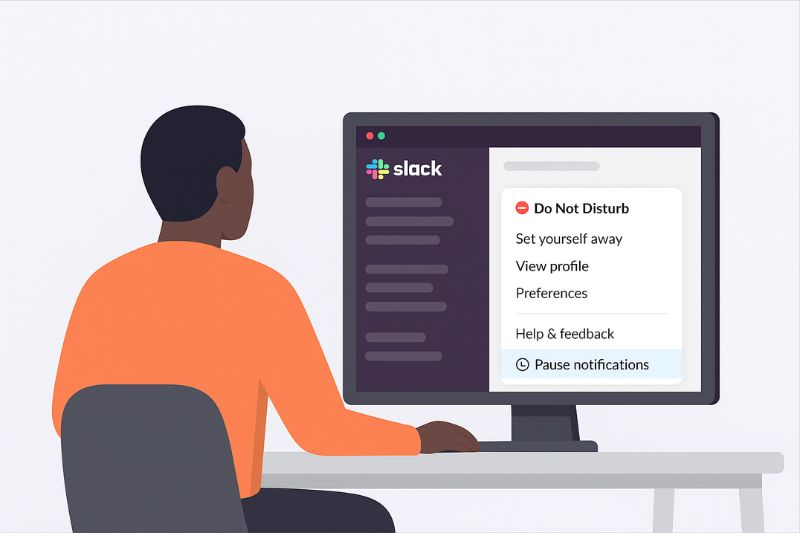
Use the notification settings feature when you want quiet time to focus on specific tasks, or you’re taking some time to relax and recharge your energy. All new messages and @mentions will be paused, but once you resume notifications, you will see all the messages you received during the DND.
Members of your Slack workspace will see a snooze bell icon next to your name. If there is an urgent message that members feel you must attend to immediately, they can override the DND, but only once a day.
Manage the DND feature (desktop):
- Click your profile picture in the sidebar (bottom left).
- Hover over pause notifications.
- Choose a timeframe from the menu.
- Turn off DND by selecting resume notifications or hover over adjust time to set a new time frame.
Manage the DNB feature (Android and IOS):
- Tap your profile picture.
- Tap pause notifications.
- Select a timeframe from the list.
- Turn off DND by tapping resume notifications or choose a new time frame.
🤓 Expert tips:
- If you’d like to receive notifications from specific people during the DND, add them to your VIP list.
- If you want to give context for your DND, use your Slack status bar to let your co-workers know why you’re away.
- In a hurry? Use slash commands to quickly turn the DND on and off. E.g. /dnd for 15 mins. Learn more about slash commands.
⏰ Employees putting a ‘do not disturb’ on connection? Change that with BuddiesHR. Our suite of interactive Slack-first apps draws your team into engagement activities in a fun, yet powerful way. Learn how Sched used BuddiesHR to create a positive work culture.
2. Customize Slack pause notifications
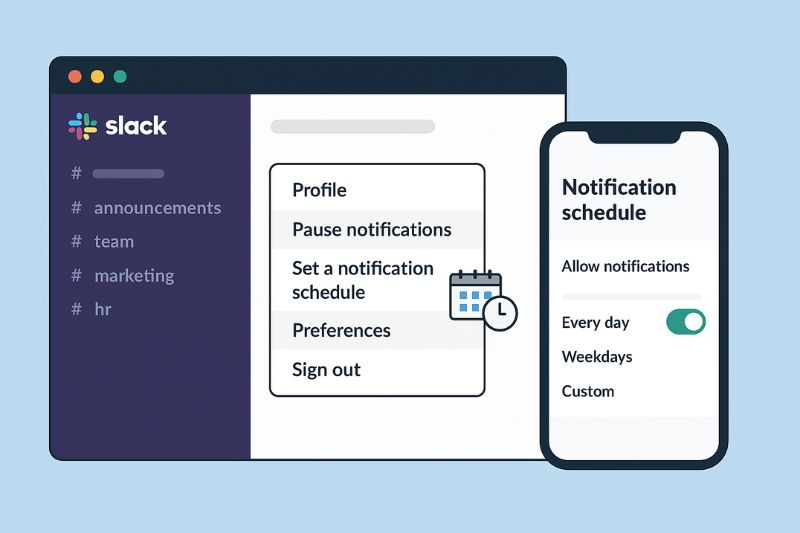
With a notification schedule in place, you’ll only receive notifications at certain hours, giving you plenty of focus time. Use this feature if you’re routinely offline and want to schedule messages for custom hours, or days.
Customize for desktop:
- Click on your profile picture on the sidebar menu (bottom left).
- Hover over pause notifications, then select set a notification schedule from the menu.
- Below allow notifications, open the drop-down menu and select an option: Every day, Weekdays or Customise.
- Set a default time for reminder notifications by choosing a time you want to receive messages.
🤓 Expert tip: Match your notification schedule with your team’s working hours or time zone to reduce message overload.
Customize for mobile devices:
- Tap your profile picture on the upper right corner.
- Tap notifications, then notifications schedule.
- Tap allow notifications at the top of the screen, and select your preferred option.
- Customize how you receive notifications with different settings under system options.
💡 Workspace hack for HRs and admins:
- Workspace owners can set customized and default message hours by clicking on: Workspace name, tools & settings, workspace settings.
- Want to be notified about certain topics during the notification pause? Set up Slack keywords in the notification settings.
🛠️ Troubleshooting: Pause notifications
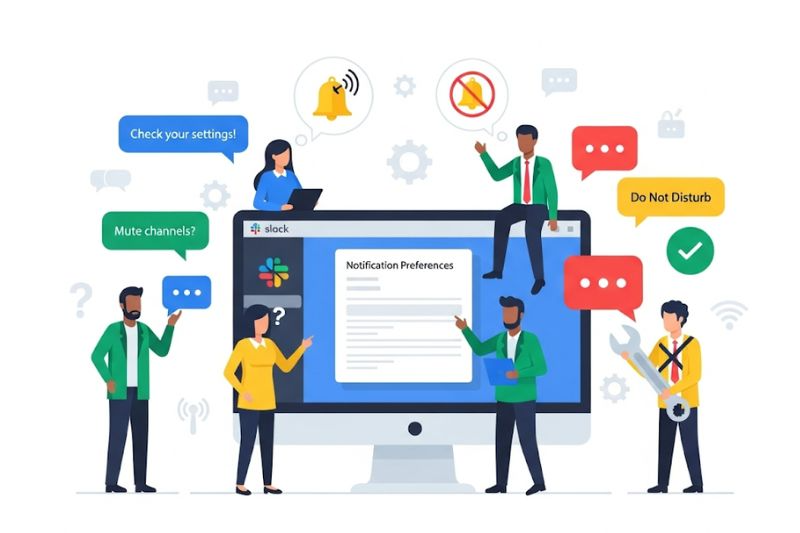
If your pause Slack notifications permissions aren’t behaving as expected, try these handy tips:
- Check owner or admin settings: Ensure you haven’t set instances that conflict with default channel settings.
- Review overrides: Certain mentions (like direct @ mentions) may bypass pauses depending on workspace settings.
- Check your notifications schedule: Notifications may be set to resume automatically after a certain time.
- Verify settings across all devices: Your notification settings can differ between the desktop app, web browser, and mobile app. Double-check that you have the same settings across devices.
Conclusion
Pause notifications in Slack is about more than convenience - it’s a powerful productivity function that can help you manage your time at work, and your rest at home. By setting specific times for receiving notifications, you remain in control of the ‘noise’ generated by daily discussions.
While pause notifications give you a much-needed break, it doesn’t let you ignore your messages - they will still be there when you return. If you’re worried about missing messages, put certain people on a VIP list, allowing their messages to get through regardless of your notifications schedule. The power is in your hands with Slack’s notification feature!
🚀 Prevent employees from putting a pause on engaging with your culture, and one another. With BuddiesHR, your team will stay plugged in with kudos, surveys, automated reviews, PTO requests, and more. Get started with BuddiesHR.
Frequently Asked Questions
1. What happens when I pause notifications on Slack?
When notifications are paused, Slack won’t send you alerts. Messages still arrive in your channels and DMs, but you’ll see them once you resume notifications. This allows you to be more productive during critical times.
2. Can I pause notifications on certain channels?
You can’t pause notifications for specific channels, but you can mute the notifications until you are ready to deal with your messages. Open the channel you want to mute by clicking the channel name, and then select ‘mute channel’.
3. Will people know when I’ve paused notifications?
Yes. Slack shows a small “Do Not Disturb” indicator (a little ⛔ symbol) next to your name when notifications are paused.
4. How are pause notifications different from do not disturb?
They’re essentially the same - Slack recently renamed the do-not-disturb feature as pause notifications, but the functionality is identical. Both enable a pause function, which allows you to see messages when you return.
5. Will paused messages sync across devices?
Yes. When you pause notifications on desktop, they also pause on mobile, and vice versa. Ensure your mobile app is up to date if you’re experiencing any issues with notification sync.
References