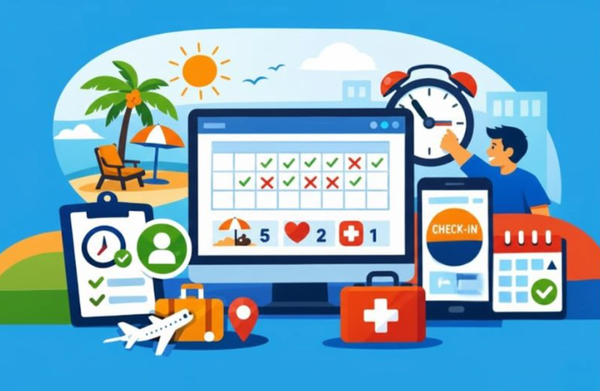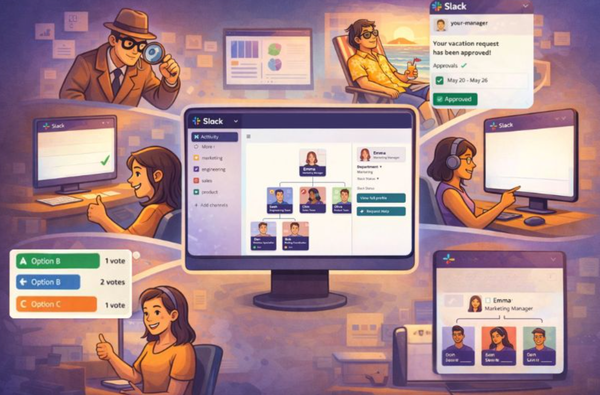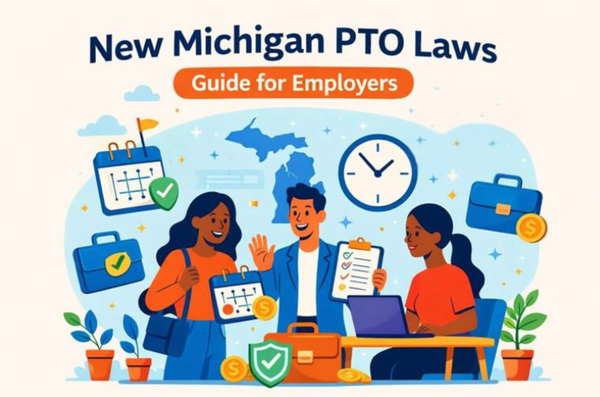How to set Out of Office in Google Calendar the right way
How to set out of office in Google Calendar the right way—auto-decline meetings, write messages, and avoid calendar chaos with this step-by-step guide.
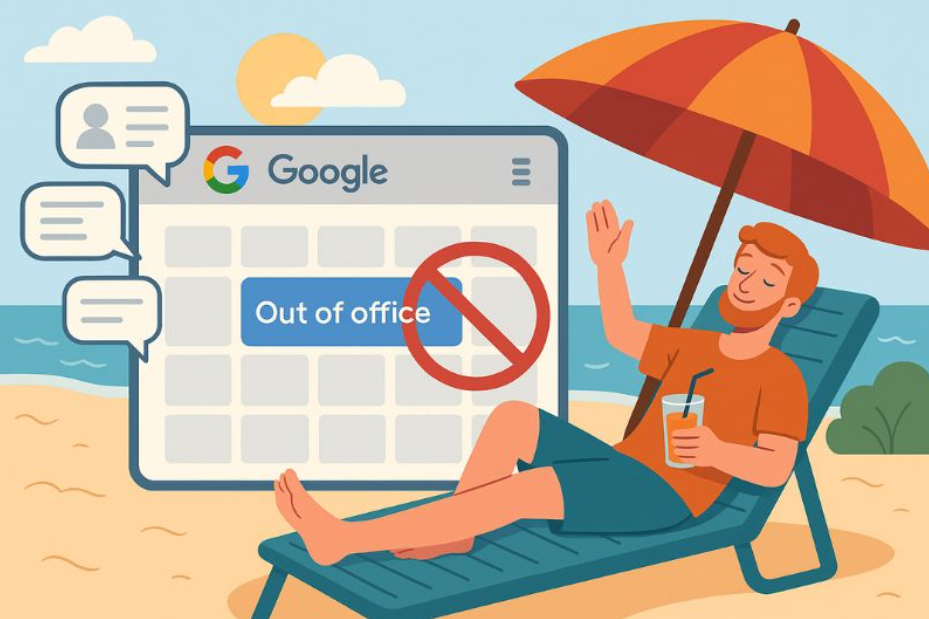
Your calendar isn’t just for you anymore. It's also how your team knows when they can reach you, when to loop you in, and when to leave you alone.
So when you’re out, the last thing you want is to be invited to meetings you won’t attend or be chased down for approvals that’ll remain unread until next week. The problem is that writing “vacation” or “OOO” in an event title doesn’t actually stop anything. You’ll still receive invites, updates, and reminders, just as you would when working as usual.
But Google Calendar has a feature that solves this: a real Out of Office event type. It changes how your availability is displayed, automatically declines meetings, and lets you leave a clear note behind. The problem is that most people either don’t use it or set it up incorrectly.
This guide will show you how to set up an out-of-office message in Google Calendar properly, what happens when you do, and why it’s a better option than manually blocking time.
What the Google Calendar ‘out of office’ event does
Google Calendar’s Out of Office is a special event type with built-in logic that changes how your availability works.
When you create an OOO event, Google Calendar automatically sets your status to “Busy,” so you’re marked unavailable during that time. However, it does more than that: any new meeting requests that overlap with your out-of-office (OOO) window are automatically declined. If someone attempts to book you anyway, they’ll receive a decline message, which you can customize when setting up the event.
In workplaces that use Google Workspace, calendars are usually shared across departments or teams. If your calendar says you're free, people assume you're available. But an OOO event tells Google that you’re not just busy, you're away.
It also solves annoyances like mismatched time zones or accidental double-bookings. You can specify your exact time window, write a quick note with return dates or backup contacts, and keep everyone informed without a long email thread.
If you’re managing a team or are a part of one that uses shared calendars, this is a more visible way to take time off.
How to set an OOO event on desktop (step-by-step with notes)
Setting up an Out-of-Office (OOO) event in Google Calendar on desktop is quick, but a few small quirks can be the difference between an easy handoff and a scheduling mess. Here’s how to do it properly, step by step:
- Open Google Calendar - Head to calendar.google.com and log in to your Google account.
- Click “Create” → Select “Out of Office” feature - Instead of a regular event, choose the “Out of Office” option from the dropdown. This tells Google that you’re unavailable, not just in a meeting.
- Set Your Start and End Date - If you’re out for multiple days, just set the date range. If it’s a partial day, uncheck “All-day” and set a custom time range.
- Adjust the Automatic Decline Settings - You’ll see options to decline new and existing meetings. You can choose to decline only new invites, or both new and existing events during your absence.
- Write a Decline Message - This message will be sent automatically to anyone who tries to book you. Keep it brief but helpful, and include your return date and a backup contact, if desired.
- Click Save - Done. Your calendar will now display your Out of Office (OOO) status, and you’ll be spared unexpected meeting requests.
Tips:
- If you're using Gmail’s Vacation Responder, sync the out-of-office message content so your availability is displayed on both email and calendar.
- Double-check your working hours, especially if your calendar is synced to a shared workspace.
- Avoid setting the event as “All-day” if you’re only gone for part of it. Partial-day absences should be set to time blocks to avoid confusion.
How to set OOO in the Google Calendar mobile app
You can set an Out-of-Office event from your phone, and if you're already boarding a plane or running out the door, it's better than forgetting altogether. Just remember that the mobile interface trims down some of the settings you’ll find on the desktop.
Here's how to do it on mobile:
- Open the Google Calendar App - Available on both Android and iOS.
- Tap the "+" Button: Usually found at the bottom-right. From the list of event types, select “Out of Office.”
- Set Your Dates and Times - You can mark it as an all-day event or choose specific hours.
- Add a Message and Decline Settings - You’ll have the option to set a message for automatic replies and choose how the meeting invitations are handled (decline new ones only, or both new and existing).
- Tap Save - That’s it! You’re now officially marked as unavailable.
Tips:
- Use mobile for quick updates or if you're in a rush, but for anything with time zone differences or overlapping events, use the desktop version.
- If you need to manage team-wide visibility or syncing with other tools (like Gmail or BuddiesHR's Palmy), it's much better to finalize your setup from a computer.
What to include in your decline message
The default decline message in Google Calendar isn’t exactly warm or helpful, and yet, most people never customize it.
When someone invites you to a meeting during your out-of-office (OOO) period, your response should be informative, not just a rejection. A proper decline message lets people know what to expect and keeps work moving, even when you're not around.
What you should include:
- Your return date: This allows them to follow up accordingly.
- An alternate contact: Someone who can handle issues in your absence.
- Optional context: Your location or reason, if it’s helpful or relevant (e.g., “at a client conference” or “on parental leave”).
Example:
“I’m currently away from the office and will return on July 4. For urgent matters, please contact Sam Lee at sam@company.com.”
Keep your tone professional, short, and helpful. You don't have to explain your vacation, but you could show that important things are still covered.
Common mistakes in setting up an OOO event
Setting an out-of-office in Google Calendar should be pretty simple, but a lot of people still do it in a way that causes confusion.
Probably the biggest mistake is using a regular event instead of the actual “Out of Office” event type.
Labeling something “Vacation” doesn’t mean Google will treat it any differently because meetings can still get booked right over. Likewise, the auto-decline feature is not turned on by default, which means you’ll keep receiving invites that expect a response unless you actively switch it.
Also, if your out-of-office overlaps with working hours set in your Google Workspace settings, your calendar may still show you as available. The problem is even bigger if you skip the decline message because now your coworkers don't know who to reach out to in your absence. And if the event ends up on your personal calendar instead of your work one, your colleagues likely won’t even see it.
Advanced Tip: Automate out-of-office with BuddiesHR
It’s great to set up OOO blocks manually in Google Calendar, but if your team consists of frequent travelers, it becomes repetitive and error-prone. That’s where you can use BuddiesHR’s Slack-first tools as an alternative
Palmy is built specifically to streamline PTO scheduling. Just add it to your Slack workspace, and it will:
- Prompt employees to submit vacation requests directly in Slack and sync them automatically to shared calendars.
- Provide transparency across the team so everyone avoids overlapping time-off slots
Meanwhile, Ticky can keep working hours accurate, which helps maintain calendar integrity even when people are in and out. It’s less about OOO and more about keeping cost and time-tracking consistent.
Together, these tools:
- Pull OOO events into shared calendars without manual entry
- Sync your absences and working hours across Slack.
- Keep your HR workflows up to date.
In a Google Workspace setup full of calendar integrations, this saves time and prevents conflicting invites. Teams stay on the same page (quite literally), so no more “Oops, didn’t see your OOO” bummers.
TL;DR: Get BuddiesHR’s Palmy Vacation (for OOO event automation and calendar sync) alongside Ticky (for consistency in time-tracking) to cut off repetitive tasks, keep schedules aligned, and help your team stay organized.
Using recurring OOO blocks for deep work (optional use case)
“Out of office” doesn’t have to mean sipping cocktails on a beach. You can repurpose the OOO event to keep your calendar open for focus time, without needing to justify it every week.
You could, for example, block off Friday afternoons for admin tasks, or keep an open schedule for a two-hour buffer before catching a flight. Recurring OOO events mark that time as unavailable and auto-decline meetings without having to explain it each time.
This is especially helpful across time zones. If your working hours don’t line up with the rest of your team, a recurring OOO block can stop surprise meetings from slipping into your evenings or early mornings.
It’s a subtle but powerful way to take control of your calendar, so people stop assuming “free” means “bookable.”
Warp-up: Time for a better OOO setup
Whether you’re taking a week off, some time to focus, or rushing to the airport, it's important to let your team know. A proper OOO event can auto-decline meetings and include a message so no one’s left wondering where you are.
One last tip: try setting up a test OOO block today. Use the built-in feature in Google Calendar, write a short decline message, and see what your team sees. It’s the kind of five-minute task that saves you from frantic calendar triage later.
If you work with a remote team or juggle heavy meeting loads, check out BuddiesHR's Slack add-ons that can automate much of the process, so even routine OOO events don’t require manual cleanup every time.