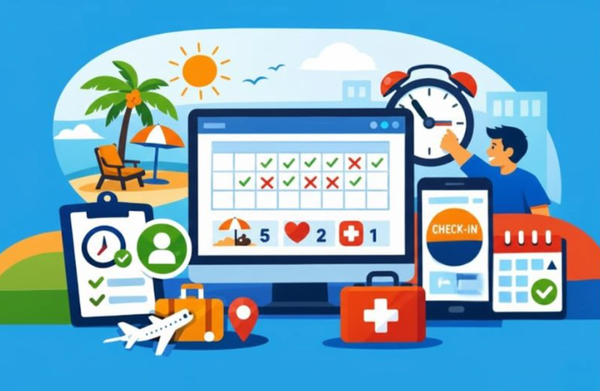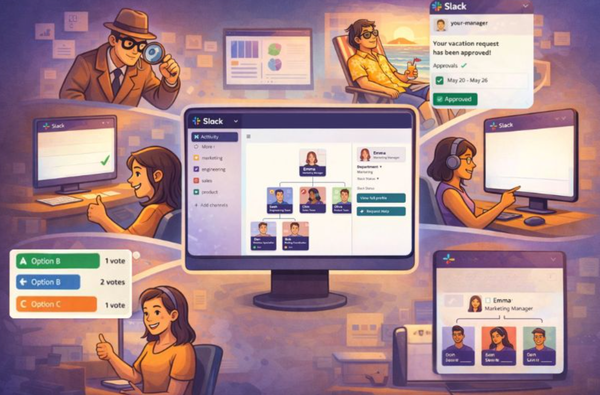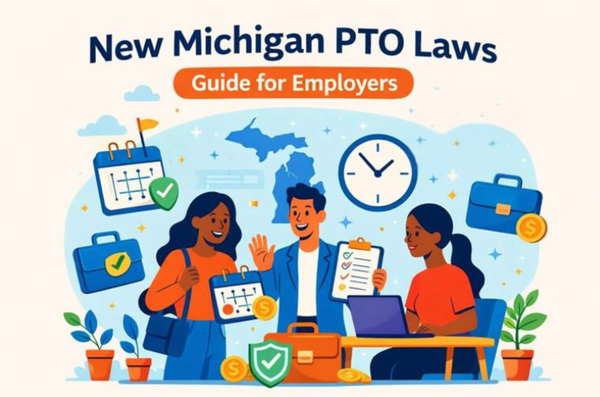How to set up Out-of-Office in Gmail (desktop and mobile)
Let people know that you’re away by using a vacation responder in Gmail. It’s one of those small things that make a big difference - saving time and avoiding confusion.
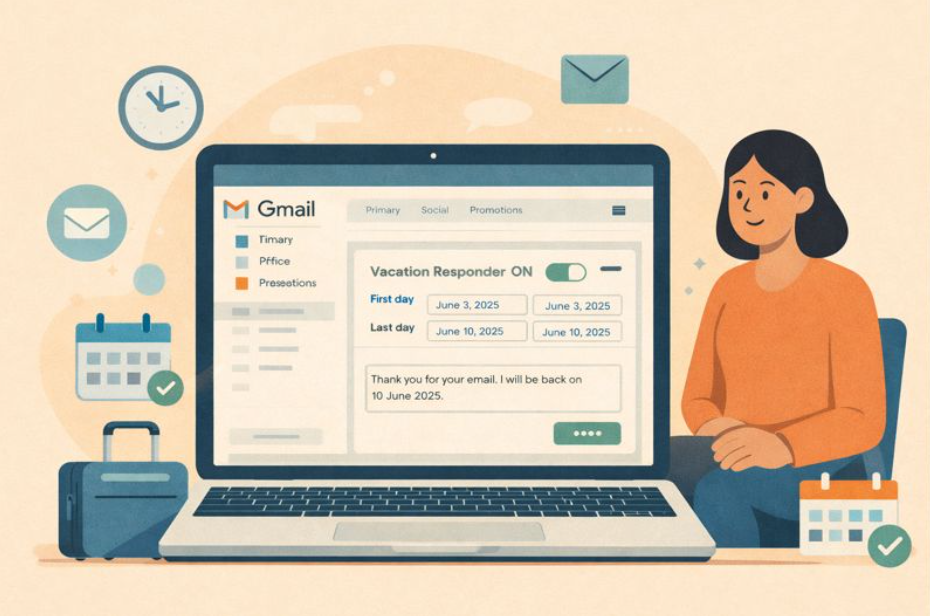
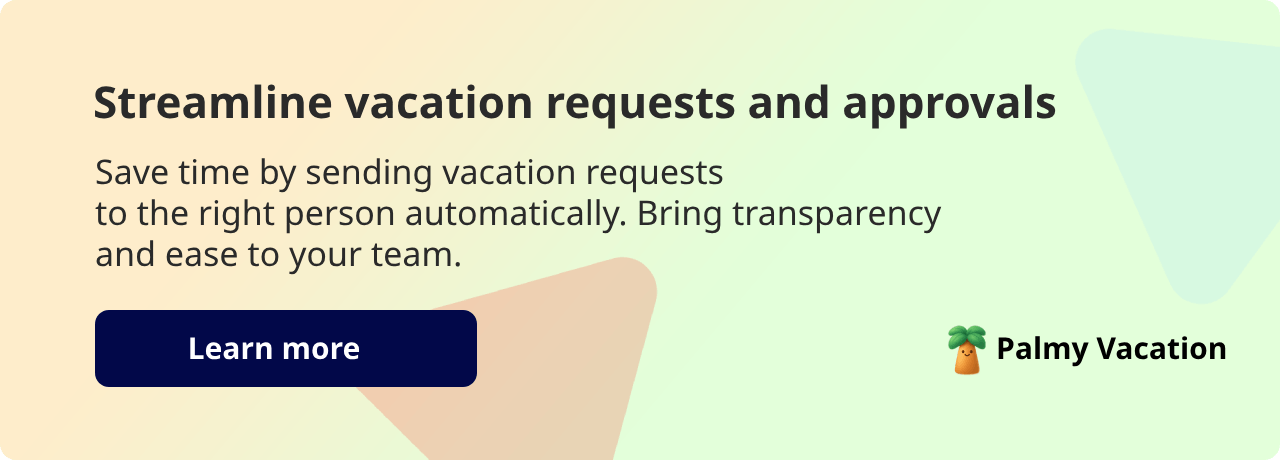
If you’re going to be away from work, setting an out-of-office message in Gmail is one of the simplest ways to manage expectations and avoid unnecessary follow-ups. Whether you’re on vacation, out sick, or temporarily unavailable, Gmail’s vacation responder automatically lets people know when you’ll return and who to contact in the meantime.
In this guide, you’ll learn how to set out of office status in Gmail step by step, on both desktop and mobile, plus best practices for writing a clear and professional automatic reply.
What is the Gmail vacation responder?
The Gmail vacation responder is an automatic reply feature that sends a predefined message to people who email you while you’re away. It helps inform senders of your absence, your return date, and who to contact in the meantime.
Step-by-step: Setting up out-of-office on Desktop
1. Open the Gmail app
- Access Google apps, and choose the Google account for which you want to set up the automatic response
- Sign in to your Gmail inbox.
- In the top right corner, click on the gear icon (⚙️) to access settings.
- Click on the See all settings bar at the top of the dropdown menu.
2. Scroll to the vacation responder section
- Inside the full settings menu, stay in the general tab.
- Scroll all the way down until you see the vacation response section (also called the out-of-office autoreply)
3. Select vacation responder
- Select the option: Turn the Vacation Responder on (also called Out-of-Office Auto Reply).
- Complete the date range by entering the first day of your time away (start date) and the last day of your time away (end date).
The last day away is an optional field. If you do not know when you will return, leave it blank, and Gmail will keep sending a vacation response until you turn off the automatic response.
4. Complete the range: Subject and message
- Fill in the subject line. This should give the reader a quick summary of why they are receiving the automated response. E.g., Vacation 3 June 2025 - 10 June 2025, or back on 10 June 2025.
- Complete the message box of the automatic reply. The message should be concise and yet informative. E.g., Thank you for your email. I will be back on 10 June 2025. Please contact (person) on this (number/email) for assistance. Kind regards (name).
- Choose whether or not to send responses to only people in your contact list by clicking on, only send responses to people in my contacts. If you don’t do this, anyone who sends you an email will receive a response. For work accounts (Google Workspace), you can restrict responses to people in your organization.
When you add a subject line, the recipient receives your reply in a separate email. Emails sent to your spam folder or addressed to a mailing list will not get a reply. A recipient will only get the automatic response once, unless the same person mails you again after four days and your reply is still active.
According to Mailchimp, it is best practice to leave a reason for your absence, the duration of your absence, and a point of contact where people can get assistance in your absence.
5. Save the message
At the bottom of the page, click save changes or cancel if you no longer want to send the vacation responder.
That's it. Done. Now your Gmail auto-reply will respond to anyone who emails you while the responder is active.
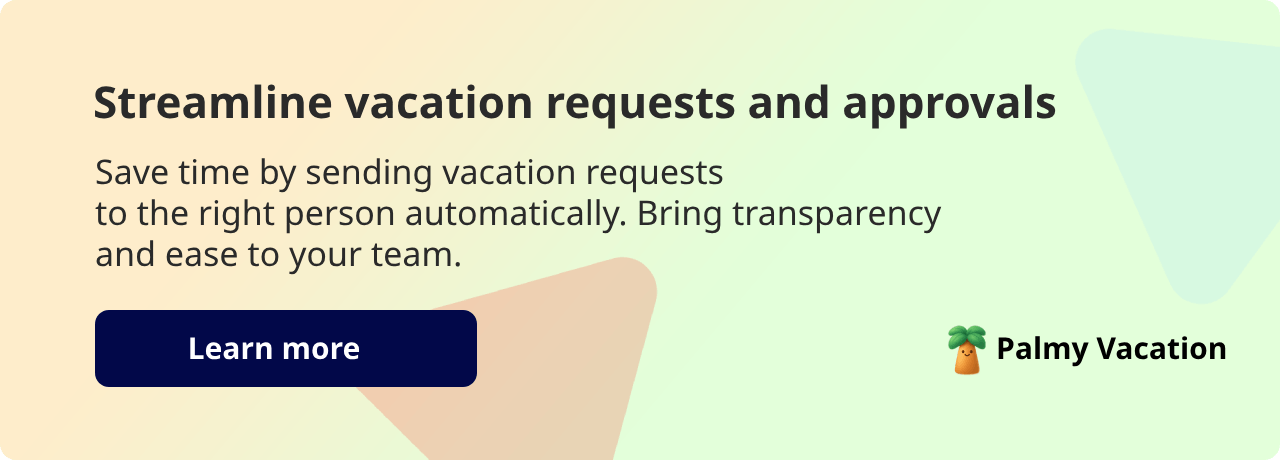
Set up your Gmail mobile app for out-of-office
Setting up out-of-office on a Gmail mobile app is equally simple. Just follow these quick steps.
- Open Gmail on Android or iOS.
- Tap on the menu icon on the top left.
- Scroll down and tap settings.
- Choose the account you want to set the out-of-office message for.
- Tap vacation responder.
- Toggle the responder to on, and fill in the date fields (first day and last day).
- Complete the subject and message fields.
- Tap send only to my contacts if you want an auto reply to go to only your contacts.
- Click done (Android) or save (iOS).
Turn off vacation responder or out-of-office reply
For both the desktop version and the mobile app, follow the steps to access the vacation responder or out-of-office reply. Either tap the out-of-office reply off or toggle the vacation responder off. After you save the changes, Gmail will no longer send automatic replies.
Why ‘out-of-office’ should be a best practice
Isn’t it annoying when you email people and get no response, only to find out they’re on vacation? Or that they’ve gone away for a business meeting abroad and didn’t tell you.
It’s for this reason that out-of-office should be a best practice when someone is taking paid time off (PTO). It also has other good reasons for being a best practice, such as:
- Helping others manage their expectations around your return. If they know when you’ll be back, it’s likely they won’t bug you until then.
- Maintaining professionalism because it doesn’t leave teammates, superiors, and customers clueless as to your whereabouts.
- Preventing workflow bottlenecks because other people didn’t know you were away and kept sending work to you.

Keep track of your team’s vacation time
Setting up out-of-office is a great practice when you’re away from work. But what if you’re the person trying to keep track of it all? As a team manager or HR, you don’t want to be the last to know where everyone is, and now there’s a much better way to manage and track vacation time than Gmail auto responses.
With Slack-first vacation app, Palmy Vacation, you and your team can have the entire paid time off process automated (including notifications for letting people know you’re away). Out-of-office responses are just the end of the process, but what about the rest? Now you can manage it all in one place.
- Receive paid time off (PTO) requests in Slack.
- Approve time off for Palmy vacation.
- Receive notifications of who is about to go on vacation, sick leave, or other paid time off.
- Let Palmy update Slack with your team member’s status, e.g., Away on vacation, back 10 June 2025.
By incorporating Palmy into your workflow, you can complement traditional email responders, ensuring all team members are aware of one another’s availability. This approach streamlines the entire vacation approval, tracking, and notification process in one platform.
GET STARTED WITH PALMY VACATION
Wrapping up
Gmail out-of-office isn’t just good business practice; it’s a low-effort, high-value solution to communicating your whereabouts and showing respect for others' time.
With Gmail, it takes only a few clicks to set up a vacation responder, so even if your work is super casual, don’t skip on this digital ‘do-not-disturb’ sign.
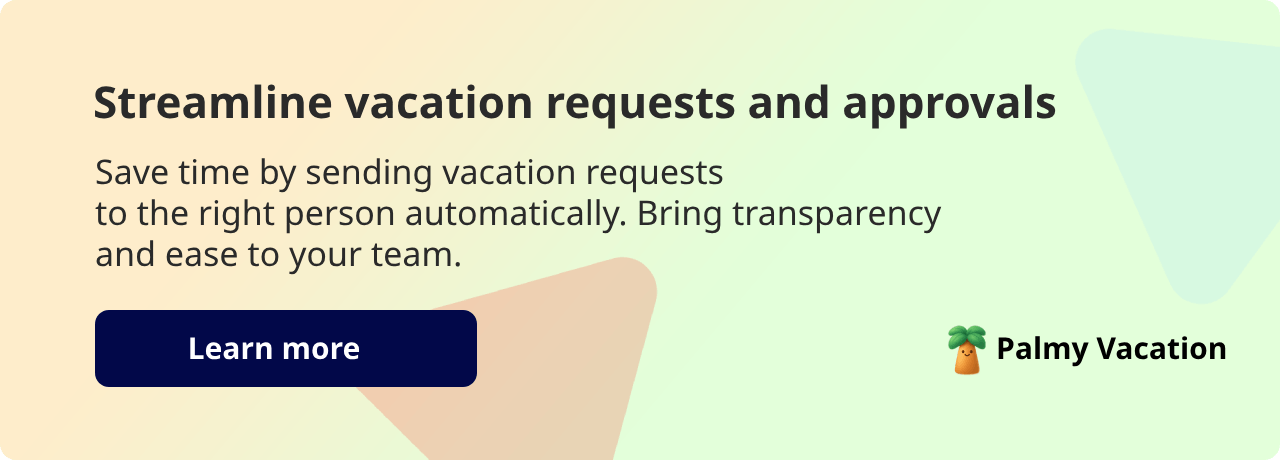
Frequently Asked Questions
How do I set out of office in Gmail?
To set out of office in Gmail, open Settings, go to the General tab, scroll to Vacation Responder, and turn it on. Choose your start and end dates, add a subject line and message, then save your changes. Gmail will automatically send your out-of-office reply during the selected period.
Can I set out of office in Gmail on mobile?
Yes. You can set out of office directly from the Gmail app on Android or iOS. Open the app, go to Settings, select your account, tap Vacation Responder, turn it on, set your dates, and write your message. This works the same way as the desktop version.
Will Gmail reply to everyone automatically when the vacation tracker is active?
Gmail sends one automatic reply per sender while your vacation responder is enabled. You can choose to send replies only to people in your contacts or, for Google Workspace users, limit replies to people within your organization. Gmail does not send auto-replies to spam or mailing list emails.
How do I turn off out-of-office replies in Gmail?
To turn off out-of-office replies, go back to Settings → Vacation Responder and toggle it off, then save your changes. Gmail will immediately stop sending automatic responses once the responder is disabled.
What should I include in a Gmail out-of-office message?
A good Gmail out-of-office message should include the reason for your absence (optional), the dates you’ll be away, and an alternative contact for urgent matters. Keeping the message short and clear helps manage expectations and maintain professionalism.