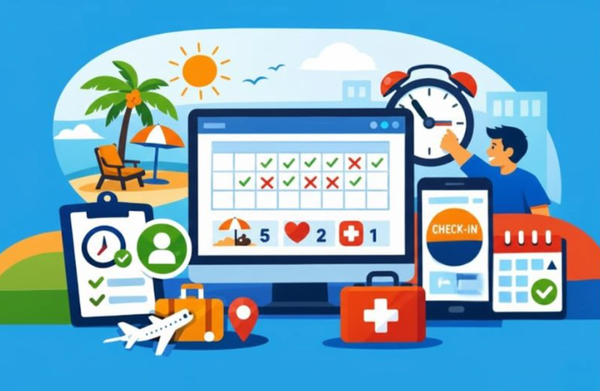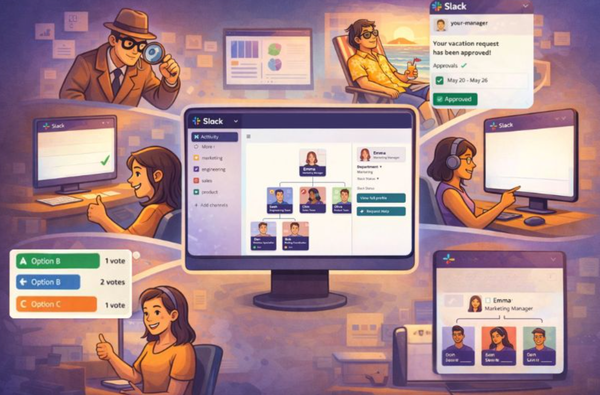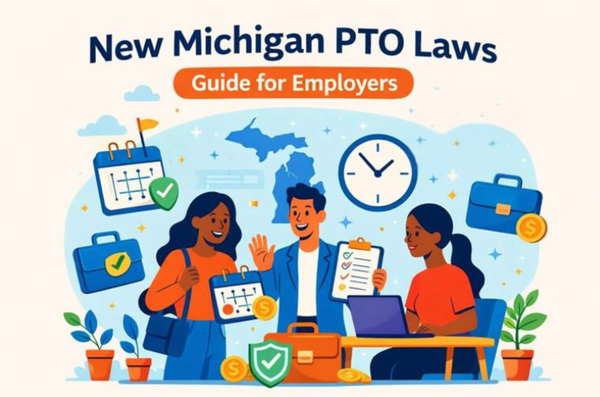How to use birthday bot?
Nothing is more appreciated by a co-worker than seeing their colleagues celebrate their birthday. But do you know how much of a pain it can be?

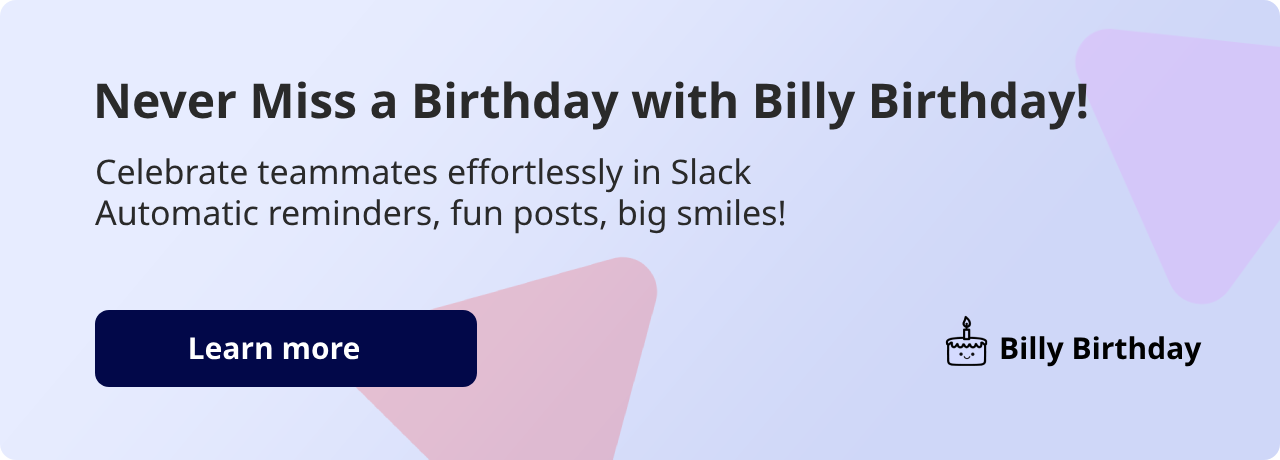
Introduction
Since COVID hit, companies all over the world have tried to find many ways to connect their employees and create camaraderie in this new remote environment. The most basic way of doing this is by celebrating employees’ birthdays and work anniversaries. Nothing is more appreciated by a co-worker than seeing their colleagues celebrate their birthday. But do you know how much of a pain it can be? You have to name someone in charge of it in the company who will connect daily to your HRIS tool to check whose birthday/work anniversary it is, write a lovely message, and post it in a given Slack channel. This process sounds like a waste of time, right? That’s where a birthday bot comes in!
So, what is a birthday bot?
A birthday bot (or bday bot) is a type of chatbot designed to help users celebrate birthdays. It is a program that can be integrated with messaging platforms such as Slack, Microsoft Teams, Discord, and Facebook Messenger, and can be used to keep track of birthdays, send reminders, and even send automated birthday messages.
Installing a birthday bot
For the sake of the example, we’re going to pick Slack. Let’s visit the marketplace and search for a “birthday bot”:
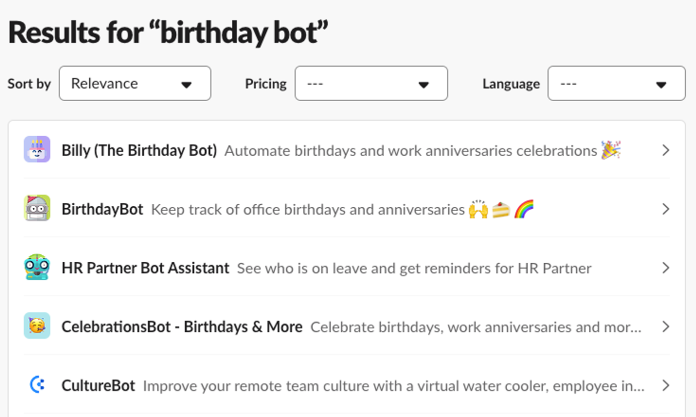
Let’s install the first one on the list. They all have similar features. What’s cool about Billy (the market leader) is that it’s both the cheapest and most feature-rich option for Slack.
Let’s follow this installation process. Click Install from the marketplace:
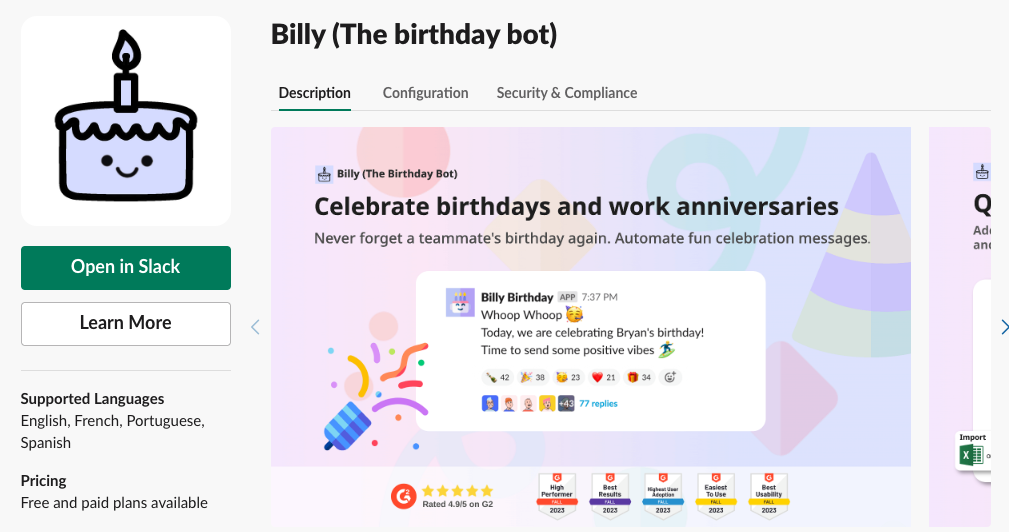
Then, click Allow:
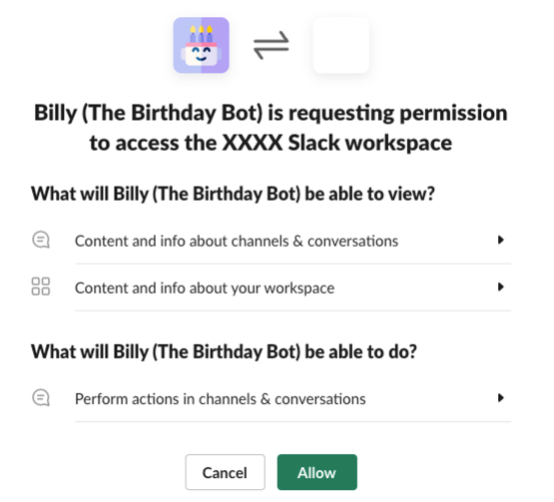
If you see this, congratulations! You have just installed your first birthday bot 🎉
Now, let’s get it configured!
Configuring the bot
From the previous screenshot, we can see the various settings available during the onboarding flow. Please keep in mind that all services work similarly, so what’s true for Billy is probably true for others.
So, you have:
- The channel in which you’d like the bot to send celebration messages.
- An option to opt-in for work anniversaries.
- The scope of the celebrations: all workspace members vs. channel members only.
- The birthdate collection method: automatic vs. manual.
Once you submit, it will redirect you to the bot’s full settings page:
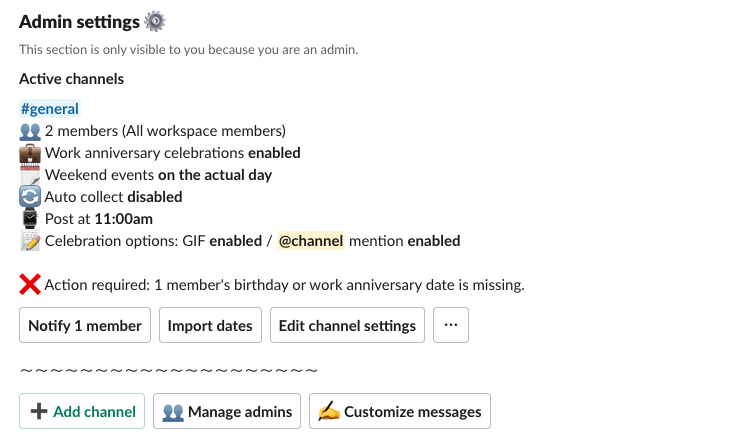
We can discover three new settings:
- Celebration time
- Celebration language
- Weekend management (D-day, Mondays, or Fridays)
We can also see that we can add Billy to multiple channels (in case we would like to use it in multiple sub-teams).
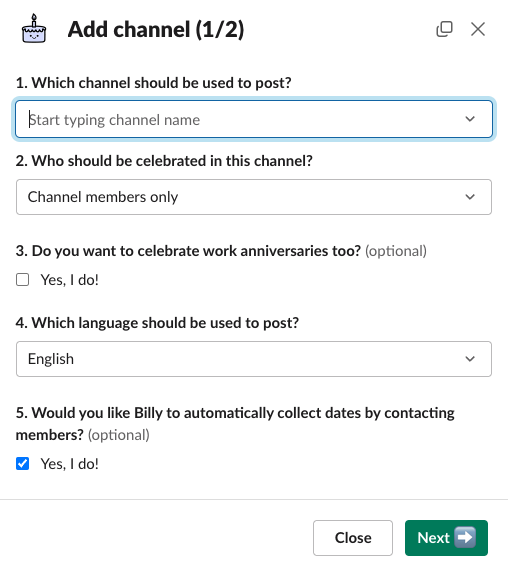
Note: When you add Billy to a channel, he will:
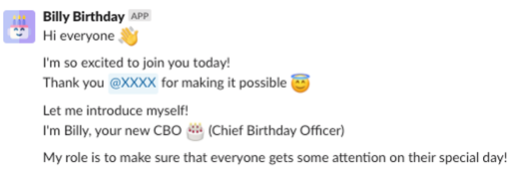
- Kindly introduce himself.
- (Only if you enabled the auto-collection of dates) Send a message to the relevant members depending on the scope you chose (all workspace members vs. channel members only).
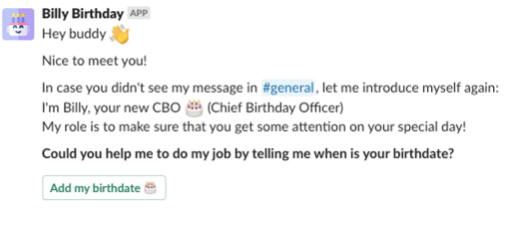
Using the Birthday Bot
Now that the bday bot has been added to your first channel, let’s take a look at how to use it on a daily basis.
Filling out birthdates and work anniversary dates
If you look at your active channels in Billy’s settings, you will notice two buttons if some birthdays are missing:
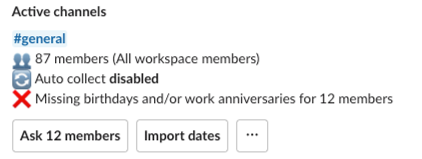
If you click on the first button Ask 12 members, Billy will reach out to each member individually to remind them to fill out their birth date, telling them that you asked for it.
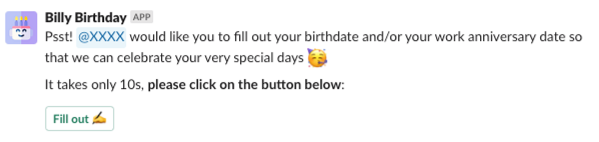
If you click on Import dates, It will provide you with an Excel file that you’ll have to fill out and send back to Billy’s through the chat.
Note: If you have enabled auto-collection, Billy will automatically reach out on an optimized schedule to collect dates by himself.
Personal settings
Previously, we only discussed the admin settings. Please note that only the person who installed Billy and the Slack workspace admins have access to those admin settings.
Now, let’s take a look at the personal settings:
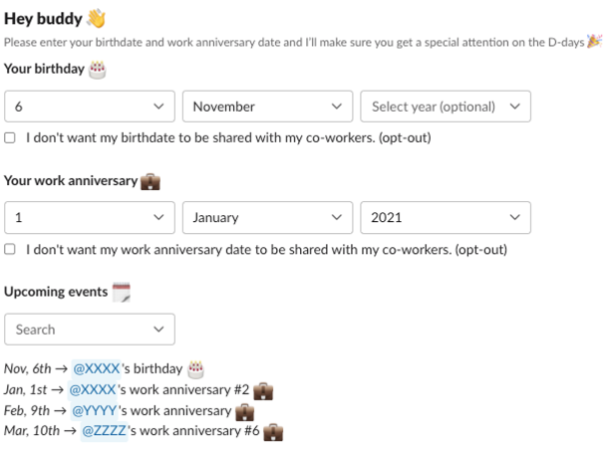
We can see two different sections.
The first one is to fill out our birthdate and our work anniversary date. We can note two things:
- The year is optional (each person can hide how old he/she is).
- There is an opt-out option in case someone doesn’t want their birthday or work anniversary to be celebrated (indeed, some people are not comfortable with it).
The second one is the list of upcoming events. This is useful if someone wants to check someone else’s birthday/work anniversary or if you are an admin looking to check whether or not you inputted the right date!
Tips and Tricks
To ensure the best user experience for your Slack members, here is our recommendation on how to use a bday bot:
- Install it and import the birthdates and work anniversary dates of everyone.
- Turn on auto-collect so that whenever someone new joins the Slack workspace, Billy will automatically collect their information.
Conclusion
In this article, we saw how to install and configure a birthday bot, and how to use it on a daily basis. We really encourage you to test one of the available birthday bots on the market and observe the reactions of your teammates. Trust us, you won’t be disappointed!
Last but not least: If you are using Slack and want to give Billy a try, here is a link to do so.
Let us know what your teams think of it in the comments!