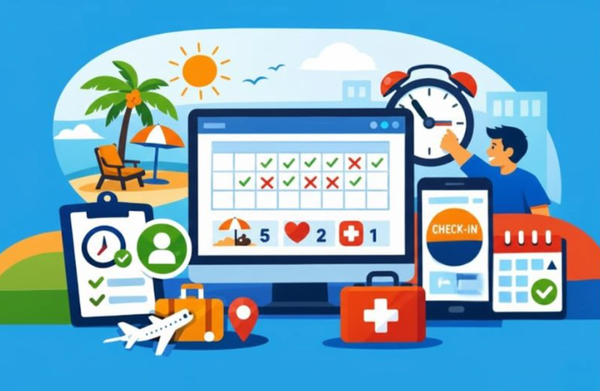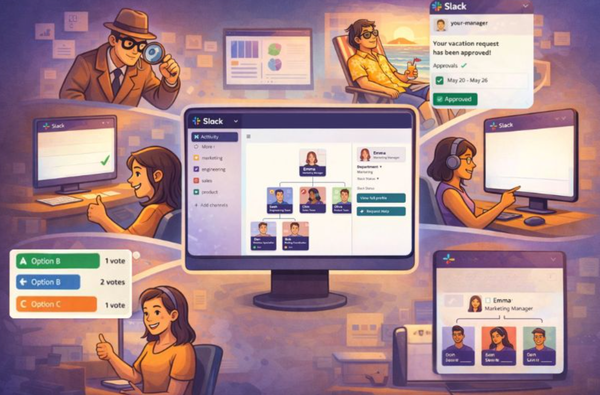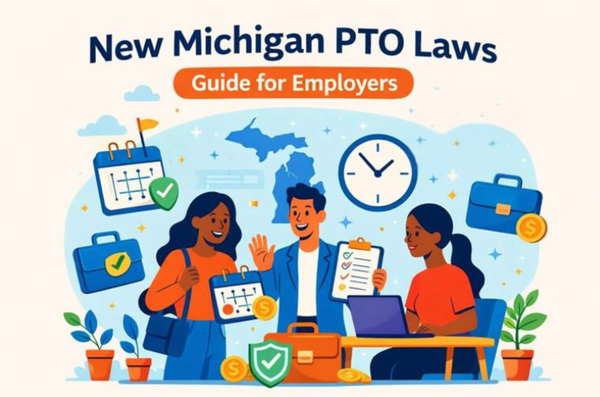How to use Giphy in Slack
How to use Giphy in Slack to share GIFs easily. Learn setup, commands, fixes, and best practices for GIFs in channels, DMs, and threads with BuddiesHR.
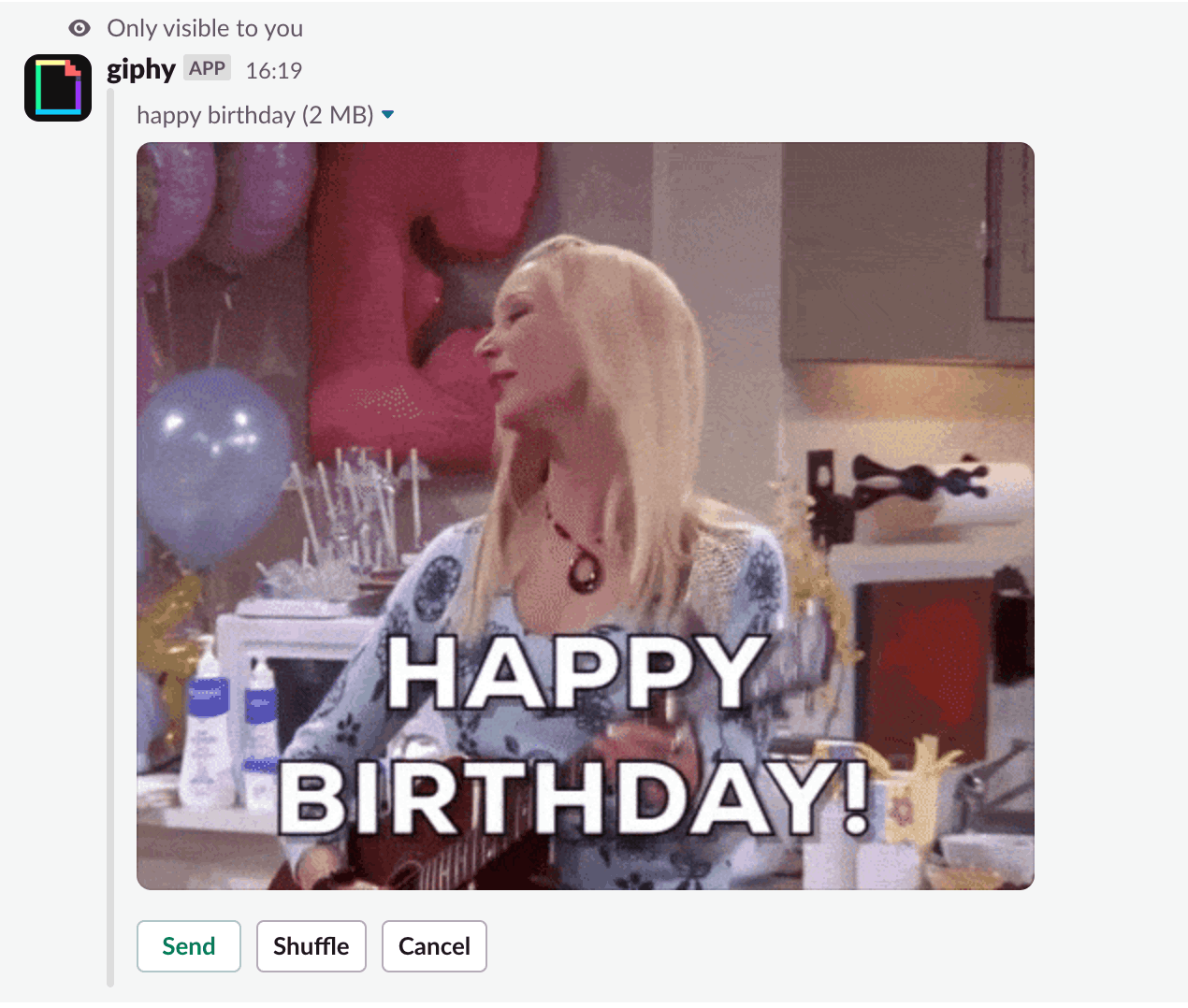
In order to master communication via Slack, you need to master the use of certain apps or extensions. The one I use every day is Giphy, a GIF extension for Slack that makes it easy to search and publish animated GIFs in channels. Why? Because it's either really funny, or it illustrates perfectly what I want to say (better than a small emoji) or even because an image is sometimes worth a thousand words. That's why we'll see how to use Giphy in a Slack channel.
Setting Up Giphy in Slack
First, let's see how to set up Giphy in your Slack workspace if you don't have it yet. It's a quick process; you need to visit the Giphy page on the Slack app directory Then click “Add to Slack”. 2 clicks later, you're good to go! Giphy is now installed successfully.
Talking about the Slack app, if you want to celebrate birthdays in Slack, we have something for you: Billy the birthday bot
Using Giphy in Slack
Now that you've set up the extension, we'll see how to use Giphy in Slack.
Note that you can post GIFs in any conversation using Giphy, either in public channels, private channels, in direct messages, or even if you want to send a GIF privately to a colleague.
Now, how to search for a GIF? Enter the text prompt:
/giphy my search message
Then press Enter. Don’t worry, the message won’t be posted like this; the initial result is shown only to you. This is one of the helpful Giphy previews, where Slack displays a GIF suggestion before anyone else can see it.
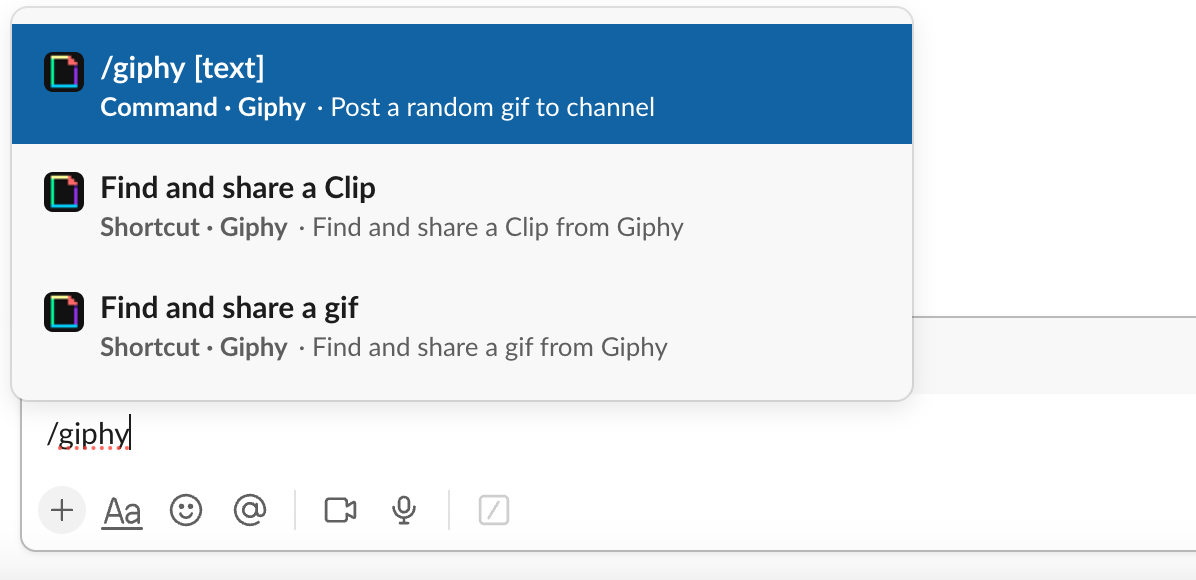
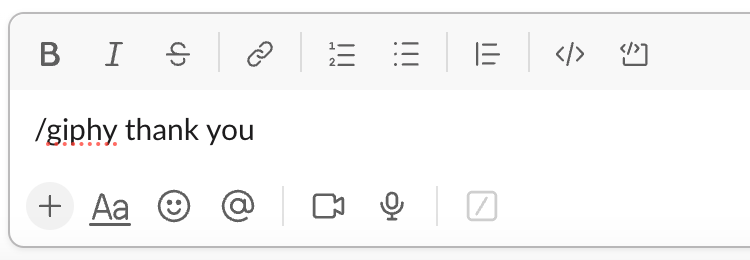
You’ll see a proposal of GIF and you’ll be offered 3 options: Send, Shuffle (to find another one), Cancel.
It’s time to play with the shuffle button until you see a GIF that you like.
Click send when you’re ready and that’s it. Your GIF is now posted for everyone to see it.
GIFs in Threads
For sharing GIFs in threads, the process is exactly the same:
- Type the
/giphycommand in the message field followed by your search term. - Send your message to generate and select a GIF from the available options.
How to Manage Giphy Settings in Slack
Want to control the types of GIFs your team shares inSlack? It's easy with just a few steps:
- Navigate to Giphy in the Slack App Directory
First, head over to the Slack App Directory and find the Giphy integration page. - Choose Your GIF Rating
Once you're on the Giphy page, you'll see a dropdown menu where you can select a maximum GIF rating. This controls the G-rating for GIFs that can be shared within your workspace, ensuring they are appropriate for your team. - Save Your Settings
After selecting your preferred GIF rating, click "Save Integration" to apply the changes.
And that's it! With these steps, you'll have full control over the GIF content in your Slack workspace, making it a more productive and appropriate environment for everyone.
Giphy Not Working in Slack? Here’s How to Fix It
If the /giphy command isn’t working or GIFs won’t load, here are the most common causes and solutions:
1. The Giphy app isn’t installed
Go to the Slack App Directory → Giphy and click Add to Slack.
2. Your workspace admin disabled Giphy
Some companies restrict GIF usage. Check with your Slack admin or owner.
3. Channel settings block the command
Private channels or restricted channels may disable certain apps.Try sending a GIF in another channel or DM.
4. Giphy rating is too restrictive
If your workspace uses a strict GIF rating, some search terms won’t return anything. Update the rating in the Giphy settings (Admin only).
5. Slack cache or app glitch
Try:
- signing out and back in
- refreshing Slack (Ctrl/Cmd + R)
- updating the desktop/mobile app
6. Network restrictions
Some corporate networks block Giphy’s CDN. Trying on mobile data can confirm this.
Best Practices for Using Giphy in Slack in a professional environment
Even though Giphy is mostly safe for work, I'd recommend a few best practices to make sure you're acting in an appropriate manner in a professional environment.
First, avoid offensive GIFs or images that can shock other people. Avoid, of course, the ones that are crude or sexually suggestive.
Use GIFs sparingly, and do not send random GIFs… it can get overwhelming.
Those rules can seem basic, but we'd better read them once in a while to make sure we're not missing one.
What is the Built-in GIF Picker in Slack?
Slack also features a built-in GIF picker that makes sharing visual content easy and fun, without needing to download an extra app. This is a recent feature that Slack revealed.
To access the GIF picker, follow these steps:
- Open a Conversation: Start by clicking on the conversation where you want to share a GIF.
- Click the Slash Icon: Locate the slash icon next to the message input field.
- Search for the GIF Option: Choose the option labeled "Find and share a GIF," and press Enter.
- Enter a Keyword: In the text box that appears, type a keyword or phrase relevant to the GIF you're searching for, then hit Search.
- Browse GIFs: Click on Shuffle to browse through different GIF options.
- Share Your GIF: Once you find the perfect GIF, click Share to post it directly in the conversation.
Using Slack’s built-in GIF picker is a seamless way to enhance your messaging experience, requiring no additional downloads or complicated steps.
Conclusion
We’ve seen how to use Giphy in Slack, from installation to usage, you’re now a pro!
Mastering the use of GIFs in Slack is important to make a point and to ease everyday communications. Also, it’s just fun, right ?! If this article was helpful, please drop a comment I’d be glad to read your mention.
Frequently Asked Questions
Does Slack Support GIFs?
Yes, Slack fully supports GIFs. You can share them using the /giphy command (via the Giphy app) or by using Slack’s built-in GIF picker, which lets you search, preview, and send GIFs without installing anything extra.
How Do I Add GIFs to Slack Messages?
You can add GIFs to Slack in two main ways:
Method 1 — Using Giphy (Fastest way):
- Type /giphy followed by a keyword.
- Shuffle until you find a GIF you like.
- Click Send.
Method 2 — Using Slack’s built-in GIF picker:
- Open a conversation.
- Click the slash icon next to the message field.
- Select Find and share a GIF.
- Search for a keyword, browse options, and press Share.
What are the GIPHY commands in Slack?
The main Giphy command in Slack is /giphy [keyword], which searches and previews a GIF based on your term. You can then send, shuffle, or cancel the result. Some workspaces may also allow /giphy help to show usage tips.
How do I add a GIF to Slack emoji?
To use a GIF as a Slack emoji, you need to upload it as a custom emoji. Go to Slack → Settings → Customize → Add Custom Emoji, upload the GIF file, name it, and save. Slack will convert it into an animated emoji you can use in reactions and messages.
Why is my GIF not loading in Slack?
GIFs may fail to load if Slack can’t access Giphy’s servers, your workspace uses strict content ratings, your network blocks media, or the GIF file is too large. Refreshing Slack or switching to another network often resolves this.
Can you turn off Giphy in Slack?
Yes. Workspace owners or admins can disable Giphy by going to Slack App Directory → Giphy → Configuration → Remove App or by adjusting permissions to limit which channels can use it.