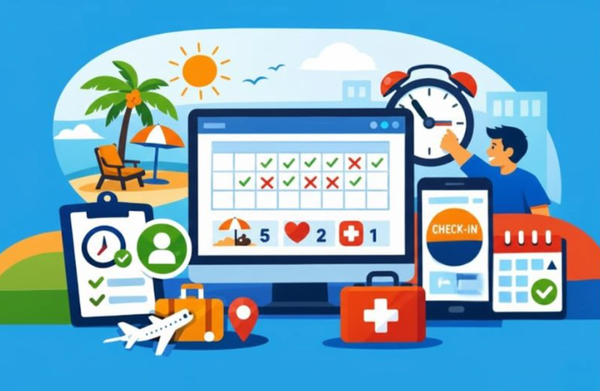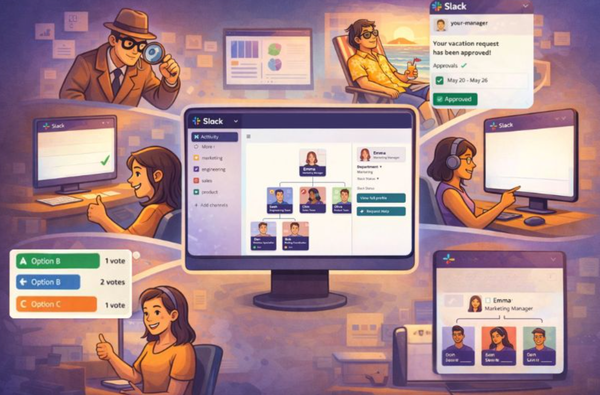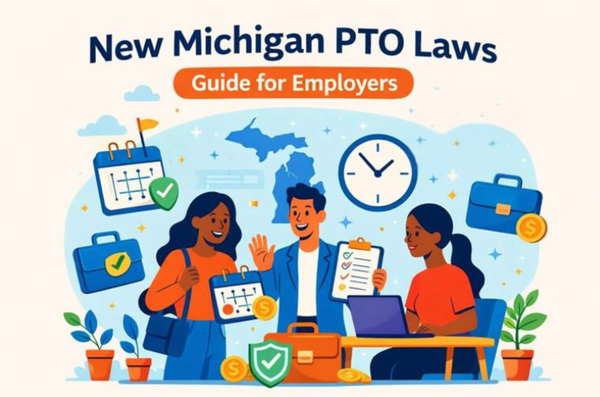Slack Feedback Loops: Step-by-Step Setup Guide
Learn how to set up effective Slack feedback loops to enhance team communication, boost engagement, and drive continuous improvement.

Want to boost team communication and drive improvements? Here's how to set up Slack feedback loops in 5 simple steps:
- Create a feedback channel
- Add feedback apps
- Craft effective questions
- Schedule regular feedback
- Gather and organize insights
Why bother? Slack feedback loops can:
- Speed up feedback collection by 40%
- Boost response rates by up to 60%
- Increase employee engagement
- Spark innovation
Here's a quick comparison of popular Slack feedback apps:
| App | Key Features | Best For |
|---|---|---|
| Pulsy Survey | Anonymous, "Feedback Fridays" | Regular feedback |
| Abot | Anonymous collection | Quick insights |
| OpenSay | Anonymous, team chat | Ongoing dialogue |
Ready to supercharge your feedback process? Let's dive into the details.
Related video from YouTube
What are Slack Feedback Loops?
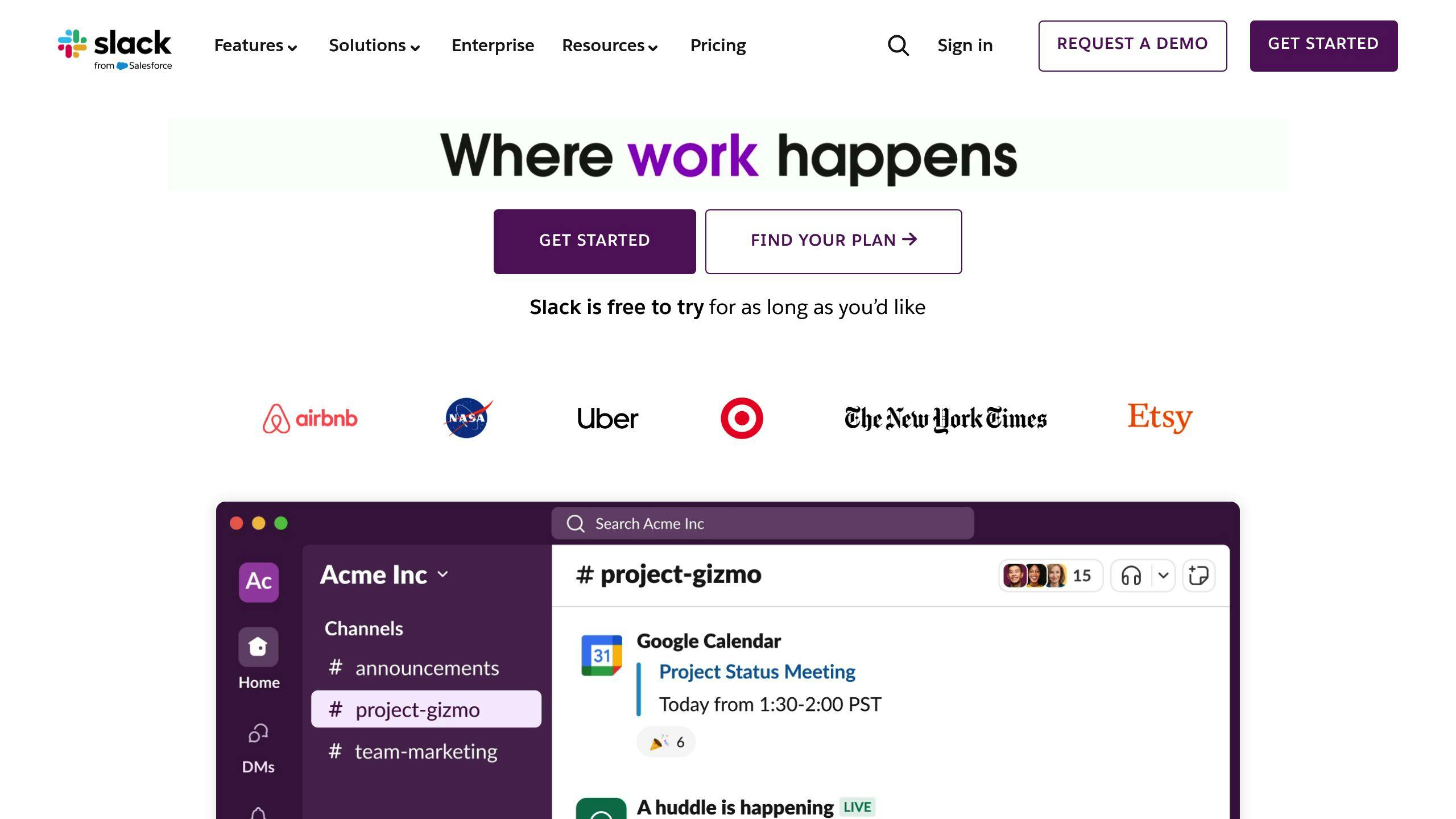
Slack feedback loops are a way for teams to collect, analyze, and act on feedback using Slack. Think of them as a supercharged digital suggestion box.
Here's what makes them work:
- Instant messaging: Quick feedback collection and response
- Focused channels: Keep discussions on track
- Tool integration: Connect with other feedback systems
- Wide reach: Over 10 million daily users means high participation
These loops can gather feedback on products, customer service, employee satisfaction, process improvements, and bug reports.
Why use Slack for feedback?
| Benefit | How it helps |
|---|---|
| Speed | Quick feedback collection and action |
| Engagement | More employee participation |
| Organization | Easy-to-find feedback |
| Collaboration | Team discussions on feedback |
Real-world impact: Effy, a tool that works with Slack, says their system helps companies get feedback 40% faster and boosts response rates by up to 60%.
Setting up a Slack feedback loop? Try these:
- Make a feedback-only channel
- Use @mentions for specific feedback requests
- Run polls for quick insights
- Use threads to keep discussions tidy
The goal? Constant improvement. As Slack's CEO, Stewart Butterfield, puts it:
"Often, people, when they have questions, are either asking for clarification for how something works, or they're asking for something new."
What You Need Before Starting
Before setting up Slack feedback loops, you need the right permissions, tools, and guidelines. Here's what to prepare:
Slack Permissions
You'll need:
- Rights to create a feedback channel
- Ability to install apps (check with workspace owners)
- Access to Workflow Builder (for paid Slack plans)
Essential Apps
Consider these Slack-integrated apps for feedback:
| App Name | Purpose | Pricing |
|---|---|---|
| Pulsy Survey | Anonymous feedback, "Feedback Fridays" | $1/user/month |
| Abot | Anonymous feedback collection | $99/month |
| OpenSay | Anonymous feedback, team communication | $99/month |
All offer free tiers or trials.
Team Guidelines
Set clear rules for:
- Using the feedback channel
- @mention usage
- Emoji reactions
- Feedback schedules (like "Feedback Fridays")
Technical Setup
- Manage channel posting permissions:
- Open channel > Click channel name > Settings > Edit posting permissions > Save
- Create user groups:
- Workspace name > Tools & settings > Workspace settings > Permissions > User Groups > Set permissions
With these elements in place, you're ready to start your Slack feedback loop.
How to Set Up Slack Feedback Loops
Want to boost team communication? Here's how to set up Slack feedback loops:
1. Create a Feedback Channel
- Click "+" next to "Channels"
- Name it "#feedback" or "#team-insights"
- Set a clear purpose
- Invite your team
2. Add Feedback Apps
Integrate apps to collect feedback:
| App | Key Features | Best Use |
|---|---|---|
| Pulsy Survey | Anonymous, "Feedback Fridays" | Regular feedback |
| Abot | Anonymous collection | Quick feedback |
| OpenSay | Anonymous, team chat | Ongoing dialogue |
To add an app:
- Visit Slack App Directory
- Find the app
- Click "Add to Slack"
- Follow setup steps
3. Craft Good Questions
Write clear, unbiased questions:
- Use open-ended questions for details
- Add rating scales for numbers
- Avoid leading questions
Try these:
- "Rate our team's communication (1-5)"
- "How can we improve our weekly meetings?"
- "Tell us about a recent project you loved or hated"
4. Schedule Regular Feedback
Set a consistent feedback schedule:
- Weekly: Quick checks
- Monthly: Deeper dives
- Quarterly: Big reviews
Use Workflow Builder for reminders:
- Go to Tools > Workflow Builder
- Make a new workflow
- Schedule a feedback prompt
5. Gather and Organize Feedback
Use Slack features:
- Threads: Focus discussions
- Reactions: Quick sentiment checks
- Pins: Highlight key points
To analyze, export channel data:
- Channel settings > More > Export channel data
- Use spreadsheets or analysis tools to find trends
How to Analyze Feedback
Got feedback from Slack? Great! Now let's make sense of it:
1. Use AI-powered tools
AI can do the heavy lifting. Olvy's AI Copilot, for example, offers:
- Automatic feedback detection
- Auto-tagging
- Sentiment analysis
- Keyword extraction
- Feedback summarization
It's like having a super-smart assistant to help you out.
2. Categorize feedback
Sort your feedback into buckets:
- The good stuff
- The not-so-good stuff
- Ideas for getting better
This helps you spot patterns and focus areas.
3. Look for recurring themes
Notice something popping up again and again? That's your cue. It might be something that needs fixing ASAP or could make a big difference to your team.
4. Analyze sentiment
Tools like Aware can tell you if messages are happy, sad, or somewhere in between. It's like taking your team's emotional temperature.
| Sentiment Score | What it Means |
|---|---|
| 1-2 | Yikes! |
| 3-4 | Not great |
| 5-6 | Meh |
| 7-8 | Pretty good |
| 9-10 | Awesome! |
5. Compare feedback over time
Are things getting better or worse? Keep an eye on how sentiment and issues change from one feedback round to the next.
6. Use visual reporting
Pictures speak louder than words. Use graphs and charts to show what's going on. It's easier for everyone to get the big picture.
7. Mix numbers and stories
Don't just stick to stats. Include real comments to add color to your analysis.
8. Focus on what you can change
Pick 2-3 areas where you can make the biggest impact. That's your action plan.
Struggling with remote employee engagement?
Empower your employees with our suite of apps designed for Slack, enhancing engagement and communication. Choose only the tools you need for a thriving team environment.
How to Use Feedback
Got feedback? Great. Now let's put it to work.
Here's how to turn those insights into action:
1. Pick your battles
You can't fix everything at once. Focus on 2-3 big-impact areas:
- Issues many team members mentioned
- Problems that align with company goals
- Quick wins to boost morale
2. Make a plan
For each focus area:
- Set clear, measurable goals
- Assign a change leader
- Create an implementation timeline
3. Tell your team
Keep everyone in the loop. Share:
- What changes you're making and why
- How these changes address their feedback
- What you're not changing (and why)
4. Take action
Put your plan in motion:
- Start small to build momentum
- Use Slack for progress updates
- Ask for input as you go
5. Follow up
Don't stop at implementation:
- Check in on how changes are working
- Use Slack polls to gauge satisfaction
- Be ready to adjust
6. Close the loop
Show your team their voice matters:
- Thank people for their input
- Share success stories
- Highlight how feedback led to improvements
Using feedback is an ongoing process. Keep the conversation going in Slack to foster continuous improvement.
"Listening carefully to negative feedback empowers you to make adjustments and corrections."
This approach addresses issues and builds trust within your team.
| Step | Action | Purpose |
|---|---|---|
| 1 | Choose focus areas | Prioritize efforts |
| 2 | Create action plan | Set goals and responsibilities |
| 3 | Communicate changes | Ensure transparency |
| 4 | Implement changes | Address identified issues |
| 5 | Monitor progress | Ensure effectiveness |
| 6 | Share outcomes | Demonstrate value of feedback |
Tips for Better Slack Feedback Loops
Want to supercharge your Slack feedback? Here's how:
Create a safe space
People clam up if they're scared. Use tools like Pulsy or Abot for anonymous feedback. You'll uncover issues that might've stayed buried.
Ask smart questions
Don't be vague. Ask about specific projects or team stuff. You'll get way more useful answers.
Find your rhythm
Monthly feedback is a good start. Too much? Too little? Tweak it based on what your team needs.
Mix it up
Keep it interesting:
| Format | What it is | When to use it |
|---|---|---|
| Quick polls | One-question zaps | Fast team temperature checks |
| Open questions | Longer answers | Deep dives on tricky issues |
| Rating scales | Number-based feedback | Spotting trends over time |
Follow through
THIS IS HUGE. Actually do something with the feedback. Tell your team what you learned and what you're gonna do about it.
"Performance is an ongoing activity." - Pierre Nanterme, Chairman and CEO of Accenture
Make it a habit
Weave feedback into your routine. Try "Feedback Fridays" or use Slack to ping people after big meetings.
Lead by example
Bosses: ask for feedback too. It shows you're human and sets the tone for open talk.
Fixing Common Problems
Setting up Slack feedback loops can be tricky. Here's how to tackle common issues:
Low Response Rates
Not getting enough feedback? Try these:
- Make surveys quick (5 minutes max)
- Offer fun rewards (extra break time)
- Get creative (Semrush's meme contest boosted responses by 12%)
"We got 41 memes, even video ones! It was our biggest hit this year." - Anastasia Eliseenko, Semrush
Negative Feedback
When comments get harsh:
- Don't get defensive
- Ask for specifics
- Show you're listening by making changes
Technical Glitches
Slack acting up? Check these:
1. Connection issues
- Is your internet stable?
- Check Slack's system status
2. App problems
- Is the Slack bot in the right channels?
- Does your Slack email match your feedback tool account?
3. Too many notifications
- Use "Do Not Disturb" for focus time
- Mute non-essential channels
Information Silos
Important info getting lost?
- Use tools like Truffle to search past chats
- Create channels for key topics
- Update pinned posts regularly
Survey Fatigue
Employees losing interest in surveys?
- Share results fast
- Discuss findings in team meetings
- Follow up on low sentiment comments
Checking if Your Feedback Loop Works
Want to know if your Slack feedback loop is doing its job? Here's how to check:
1. Track engagement metrics
Keep an eye on:
- How often people respond to feedback requests
- Time spent chatting on Slack
- How many times employees ask for feedback themselves
Use Worklytics to dig into your Slack data and spot trends.
2. Measure productivity changes
Compare your team's performance before and after the feedback loop:
| Metric | Before | After |
|---|---|---|
| KPIs achieved | X% | Y% |
| Project completion time | X days | Y days |
| Employee satisfaction | X% | Y% |
3. Run quick surveys
Use Slack polls to check how your team feels. Ask about:
- Is the feedback clear?
- Do they feel okay giving feedback?
- Does it help them work better?
4. Look at feedback quality
Is the feedback actually useful? Check if it's:
- Specific and actionable
- Leading to real improvements
- Both positive and constructive
5. See real-world results
Look for concrete changes:
- Have processes gotten better?
- Are old problems being fixed?
- Do people feel more supported?
6. Compare with other companies
Netflix saw 75% more engagement after starting continuous feedback. How do you stack up?
7. Watch retention rates
Adobe cut voluntary turnover by 50% with real-time feedback. Are more of your people sticking around?
8. Check the health of your feedback loop
| Indicator | Good | Needs Work |
|---|---|---|
| Feedback frequency | Weekly or bi-weekly | Monthly or less |
| Response time | Within 24 hours | Over 48 hours |
| Action taken | Clear follow-ups | No visible changes |
| Employee participation | Over 80% | Under 50% |
If things aren't working well, try:
- Making feedback sessions quick (aim for 5 minutes)
- Teaching people how to give and get feedback
- Sharing success stories
- Adjusting how often you do it based on what your team likes
Conclusion
Setting up Slack feedback loops can supercharge your team's performance and engagement. Here's the quick rundown:
- Make a feedback channel
- Add feedback apps
- Ask clear questions
- Set regular feedback times
- Organize feedback well
The goal? Ongoing dialogue, not a one-off event. As Slack's CEO Stewart Butterfield says:
"We look at how people are using it [Slack]...Often, people, when they have questions, are either asking for clarification for how something works, or they're asking for something new."
To make your feedback loop work:
- Do it often: Get feedback after each project
- Create safety: Foster open communication
- Use good tools: Mix apps like Sympli Handoff with Slack
- Take action: Show you're listening by making changes
"Performance is an ongoing activity." - Pierre Nanterme, Chairman and CEO of Accenture
Keep an eye on your feedback loop's health:
| Indicator | Good | Needs Work |
|---|---|---|
| Feedback frequency | Weekly or bi-weekly | Monthly or less |
| Response time | Within 24 hours | Over 48 hours |
| Action taken | Clear follow-ups | No visible changes |
| Employee participation | Over 80% | Under 50% |
You're not just collecting feedback - you're building a culture of improvement. Companies that nail this see results. Adobe, for example, cut voluntary turnover by 50% with real-time feedback.
Start small, stay consistent, and watch your Slack feedback loop transform your team. Keep tweaking your approach based on what clicks with your crew.
FAQs
How do you set up a feedback loop?
Setting up a Slack feedback loop is simple. Here's how:
1. Collect feedback
Make a Slack channel just for feedback. Easy peasy.
2. Analyze feedback
Look at what people are saying. Spot patterns.
3. Acknowledge feedback
Say thanks. Show you're listening.
4. Act on findings
Make changes based on what you learned.
5. Update users
Tell your team what you did.
Want to make it even better? Try these:
- Target specific groups for focused feedback
- Use @mentions and polls for quick insights
- Let people give feedback anonymously
Here's a quick breakdown:
| Step | What to do | Why it's good |
|---|---|---|
| 1 | Make feedback channel | One place for all input |
| 2 | Look at responses | Find what matters |
| 3 | Thank contributors | Keep people engaged |
| 4 | Make changes | Show you're taking action |
| 5 | Tell everyone | Complete the loop |