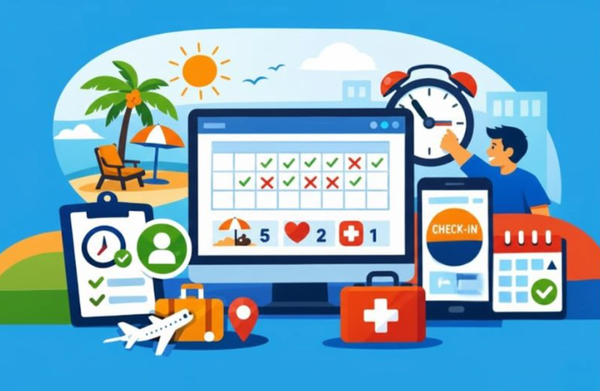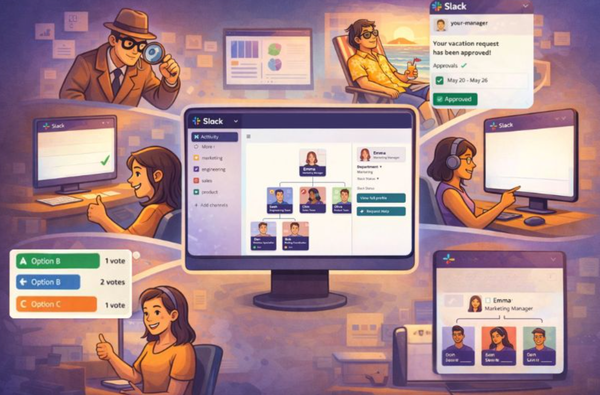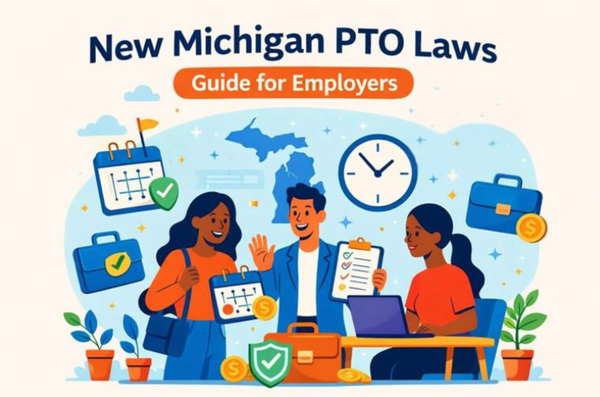Slack Guide: Work Across Time Zones
Discover effective strategies for using Slack across time zones, enhancing communication, scheduling meetings, and fostering team spirit.

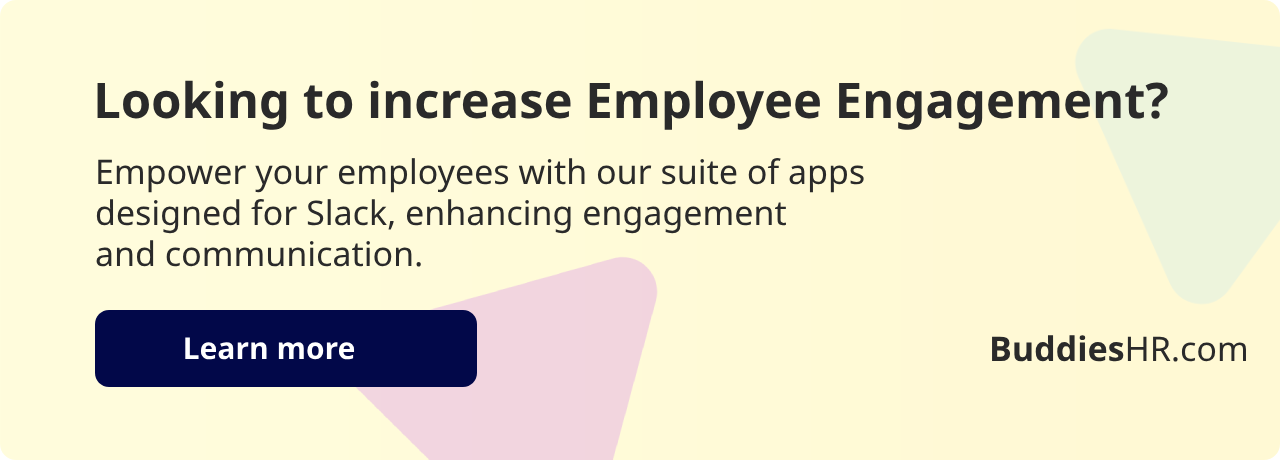
Slack is a powerful tool for global teams. Here's how to use it effectively:
- Set up your workspace for different time zones
- Master async communication
- Show availability clearly
- Use Slack's time zone features
- Plan meetings carefully
- Build team spirit
- Write clear messages
- Keep improving
Key tips:
- Set your time zone in Slack preferences
- Use threads for organized discussions
- Schedule messages for appropriate times
- Create region-specific channels
- Use custom status messages
- Respect cultural differences
| Feature | Benefit |
|---|---|
| Time zone display | Shows when teammates are available |
| Scheduled messages | Avoids off-hours notifications |
| Do Not Disturb mode | Prevents interruptions during focus time |
| Threaded conversations | Keeps discussions organized |
| Custom status | Communicates availability at a glance |
Remember: Clear communication and respecting others' time is crucial for global teamwork.
Related video from YouTube
Setting up Slack for teams in different time zones
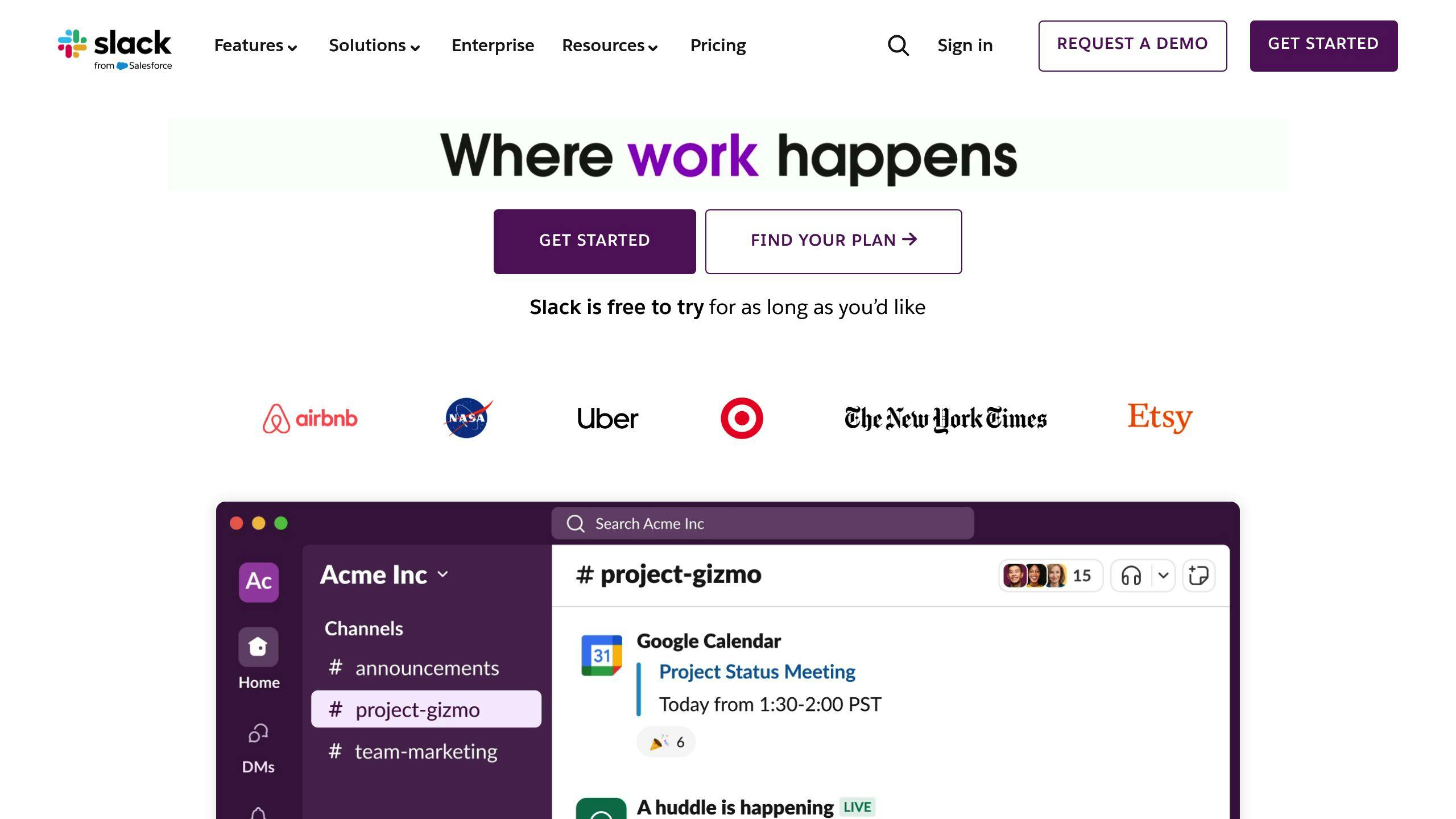
Slack makes working across time zones easier. Here's how to set it up for global teams:
How to change your Time zones in Slack
Get your time zone right. It helps your team know when you're available.
On desktop:
- Click your profile picture
- Go to "Preferences" > "Language & Region"
- Pick your time zone
On mobile:
- Tap "You" > "Preferences" > "Advanced"
- Turn on "Set Time Zone Automatically"
Pro tip: Let Slack set your time zone automatically. It updates as you travel.
How to show the timezone in chat
Slack doesn't offer this option out of the box.
A workaround is that you could manually put something like this as your status.
Also, once you've set your timezone, it's visible in your profile.
Notification settings across timezones
Manage notifications across time zones:
- Click your workspace name
- Go to "Preferences" > "Notifications"
Set up "Do Not Disturb" (DND) for off-hours. It stops notifications when you're offline.
For channel-specific settings:
- Open the channel
- Click the channel name > "Notification preferences"
- Choose your settings
Channels for different regions
Create region-specific channels. Use clear names:
| Region | Channel Name |
|---|---|
| London | #ldn-office |
| New York | #nyc-team |
| Tokyo | #tokyo-updates |
Keep most channels public for easy info access.
"Slack cut our communication time in half and doubled our agility. Now, decisions happen on the fly, ideas spark in real-time, and our entire team feels more connected and engaged."
This shows how good Slack setup can transform global teamwork. Set time zones, manage notifications, and create focused channels for smooth cross-time zone collaboration.
Ways to talk when team members are offline
Working across time zones? You'll often need to chat when teammates are sleeping. Here's how to keep things running smoothly:
Use messages and threads like a pro
Slack threads are your secret weapon for clear, organized talks. Instead of message spam, use threads to keep things tidy:
- Start with a meaty message
- Use threads for follow-ups
- Tag people with @mentions (but don't go crazy)
This helps teammates catch up fast when they wake up.
"Default to asynchronous writing." - Claire Lew, CEO of Canopy
To nail async communication:
- Write messages that don't need instant replies
- Front-load all the important info
- Use emojis for context (but don't overdo it)
Send messages at the right time
Timing is everything. Slack's "Schedule message" feature is your friend:
- Write your message
- Click the arrow next to "Send"
- Hit "Schedule for later"
- Pick the perfect time
This keeps you from bugging colleagues at 3 AM and makes sure your message doesn't get lost in the shuffle.
| Do | Don't |
|---|---|
| Use threads for organized talks | Spam multiple, fragmented messages |
| Write clear, detailed messages | Use vague "you there?" messages |
| Schedule messages smartly | Expect instant replies |
| Use @mentions sparingly | Overuse @channel or @here |
Bottom line: Good async communication is all about being clear, considerate, and patient. Use Slack's features wisely, and you'll keep work moving forward, no matter where your team is scattered around the globe.
Showing when you're available to talk
Slack makes it easy to let your team know when you're free to chat. Here's how:
Custom status messages
Use these to tell people what you're up to:
- Keep it short and sweet
- Add an emoji for quick visual cues
- Update often to stay accurate
Examples:
| Status | Emoji | Message |
|---|---|---|
| Meeting | 🗓 | "Client call until 3 PM EST" |
| Commuting | 🚌 | "On train, free in 30 mins" |
| Focused | 🎧 | "Deep work, back at 2 PM GMT" |
'Do Not Disturb' mode
Need some quiet time? Turn on DND:
- Stops notifications
- Adds a 🔕 icon by your name
- Set for specific times
Pro tip: Type /dnd for 2 hours to quickly turn it on.
Share your work schedule
Let others know when you're typically working:
1. Add your usual hours to your Slack profile
2. Use 'Vacationing' status for long breaks
3. Consider adding your time zone to your name
Clear availability info helps keep work smooth across time zones.
"59.9% of professionals experience burnout from notification fatigue."
Tools in Slack for managing time zones
Slack has built-in features and integrations to help teams work across time zones. Here's what you need to know:
Slack's own time zone tools
Slack offers:
- Time zone display in profiles
- Automatic updates when you travel
- Custom status for working hours
To set your time zone:
- Click your profile picture
- Select "Edit profile"
- Choose your time zone
Extra apps for time zones
Some third-party apps can help:
| App | Key Features | Best For |
|---|---|---|
| Spacetime | Location tracking, work hours, chat translation | Flexible teams |
| Team Time Zone PRO | Sort by time zone, /ttz command |
Large, spread-out teams |
| Time Zone Ninja | Find meeting times, enter locations | Scheduling |
Connecting your calendar
The Google Calendar app is popular:
- Install from Slack App Directory
- Connect your Google account
- Choose calendars to sync
You'll get event notifications, auto-status updates, and easy scheduling.
"The Slack Google Calendar app is the third most popular app of the 2,400+ native integrations in their directory." - Slack App Directory Stats
Planning meetings across time zones
Scheduling global team meetings can be a headache. But don't worry, we've got you covered.
Finding times that work for everyone
These tools can help you nail down the perfect meeting slot:
| Tool | What it does |
|---|---|
| World Time Buddy | Compares multiple time zones at once |
| Timeanddate.com | Shows you the best times to meet |
| Google Calendar | Displays your team's local times |
Asking when people are free
Want a quick way to check availability? Try Slack polls:
- Use the
/pollcommand in Slack - List possible meeting times
- Let your team vote on what works best
Making meetings fair for everyone
Nobody likes 3 AM calls. Here's how to keep things balanced:
- Switch up meeting times so everyone shares the pain of odd hours
- Record meetings for those who can't make it
- Send out agendas early so everyone can chip in, even if they miss the call
Pro tip: Make a time zone "cheat sheet" for your team. List everyone's location and work hours in one place. It'll save you tons of time and headaches.
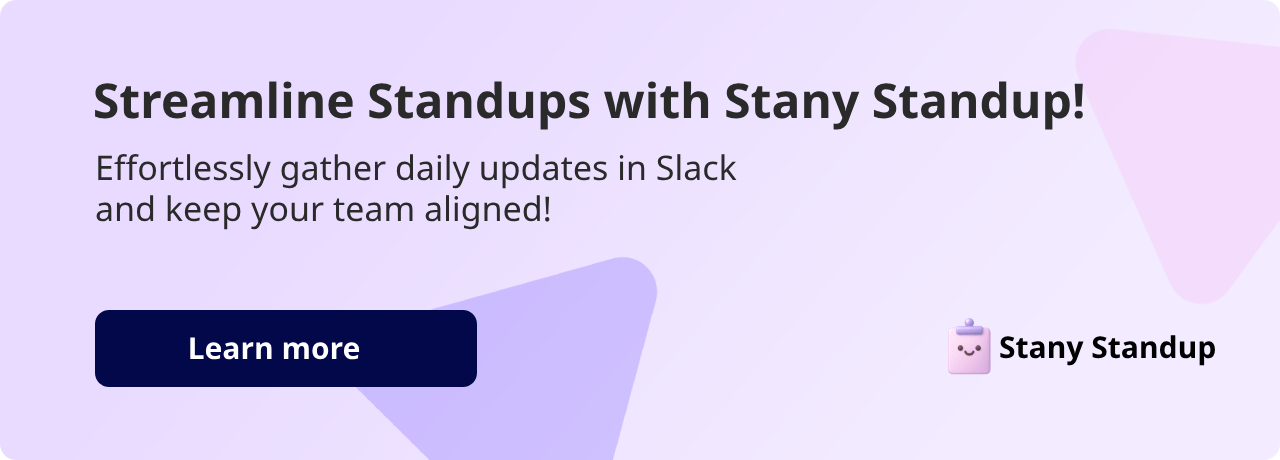
Building team spirit across time zones
Slack can help you build a strong team, even when your coworkers are spread across the globe. Here's how:
Channels for casual chat
Create Slack channels for non-work talk:
- #random: Share memes, articles, or daily life stuff
- #watercoolertrivia: Weekly trivia games for friendly competition
- #be-pawsitive: Pet lovers' photo-sharing spot
These channels replace the casual office chatter remote teams miss.
Team activities that work across time zones
1. Virtual coffee chats
Use Alfy to pair team members for 30-minute chats. It connects people who don't usually work together.
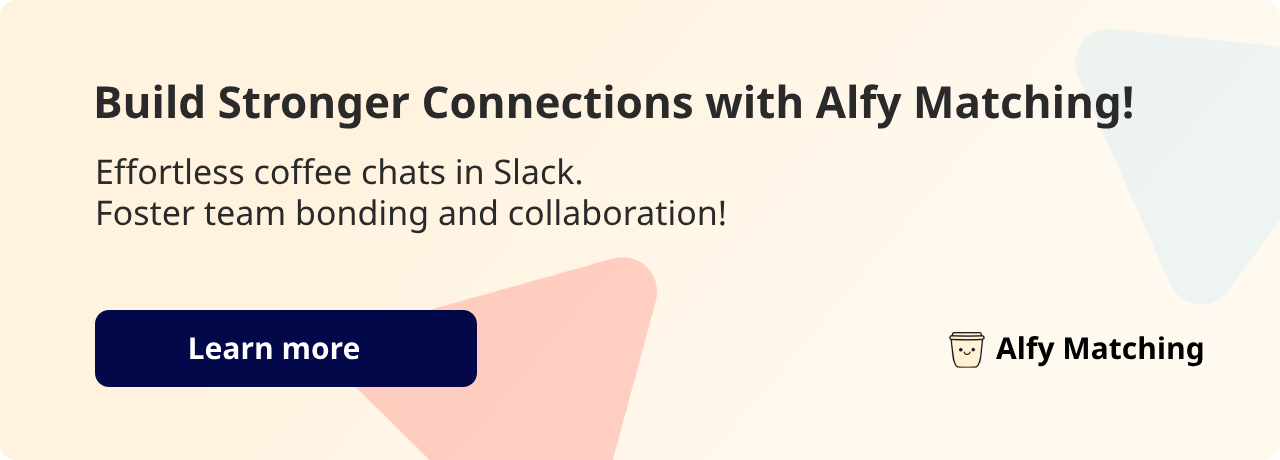
2. Online gaming nights
Try these remote-friendly games:
| Game | Why it's good |
|---|---|
| Keep Talking and Nobody Explodes | Boosts communication |
| Jackbox Party Pack | Fun for groups |
| Among Us | Tests teamwork and deduction |
3. Remote book club
Start a channel for discussing a shared book. It's a chill way to connect over common interests.
Appreciating different cultures
For global teams, respect cultural differences:
- Mark important holidays on a shared calendar
- Let team members share about local customs in "Ask Me Anything" sessions
- Rotate event times so no one's always joining at odd hours
"Being remote forces better communication. I focus on this constantly, and it's made me more transparent in all my work." - Remy Champion, Campaign Manager at Okta
Fixing common problems
Working across time zones can be tough. Here's how to tackle some common issues:
Dealing with language differences
Language barriers can slow things down. Try these:
- Keep Slack messages simple and clear
- Use diagrams or flowcharts for complex ideas
- Use Google Translate for quick help
Nokia and Rakuten use English as their main work language and help non-native speakers improve.
Handling project due dates
Managing deadlines with a global team? Here's what to do:
- Pick ONE time zone for all project dates
- Use a shared calendar showing deadlines in local times
- Plan extra time for handoffs between zones
Preventing overwork
It's easy to feel like you should ALWAYS be "on" when working remotely. Don't fall into that trap:
| Do This | Not This |
|---|---|
| Set clear work hours | Check Slack 24/7 |
| Use "Do Not Disturb" | Feel pressured to reply ASAP |
| Take regular breaks | Skip lunch |
Boomerang, a productivity software company, found a clever fix:
They turned on Slack's "Do Not Disturb" for everyone during work hours. The result? 40% fewer DMs and 34% more code written.
Alex Moore, Boomerang's CEO, said: "By making it harder for engineers to get interrupted, we saw a big jump in both the amount and quality of work."
Slack manners for global teams
Working with a global team? You need good Slack etiquette. Here's how to communicate well across time zones:
Write clear, short messages
Keep it brief:
- One sentence per message
- Bullet points for multiple ideas
- No walls of text
Mikkel Andreassen from Dixa says:
"We insist that people put everything in a single message. It's better than getting 15 notifications for what could be one sentence."
Use emojis wisely
Emojis can show tone, but be careful:
- Match your emoji use to your relationship
- Remember: meanings can vary by culture
- Stick to common emojis
| Emoji Use | Good | Bad |
|---|---|---|
| Reactions | 👍 ✅ 🎉 | 🍆 💩 🖕 |
| Tone | 😊 😄 👋 | 😘 🥴 🤪 |
| Work status | 🏃♂️ 🍽️ 💤 | 🍺 🏖️ 🛌 |
Respect cultural differences
Adjust your style for a global team:
- Learn about your teammates' cultures
- Mind holidays and work schedules
- Not sure about a message's tone? Just ask
What's normal for you might be odd elsewhere. When in doubt, be formal and polite.
Checking and improving how global teams work together
To boost your global team's Slack performance, you need to measure and refine. Here's how:
Measuring team effectiveness
Look at these key metrics:
1. Message volume and timing
Use Slack Analytics to check:
- Message count
- Sending times
- Busiest channels
This reveals if communication is balanced or if there are odd-hour messages.
2. Active users
Track regular Slack users. Low numbers? Some team members might be disengaged.
3. Public vs. private channels
Analyze the public-private message ratio. Too many private chats might mean important info isn't shared widely.
| Metric | Meaning | Action |
|---|---|---|
| High message volume | Good collaboration or noise | Assess message quality |
| Low active users | Slack underutilization | Investigate and encourage participation |
| Mostly private chats | Potential info silos | Promote public sharing |
Getting team feedback
Gather team insights:
- Slack polls: Quick channel feedback
- Surveys: Detailed questions via Google Forms
- One-on-ones: Private chats for honest opinions
Ask about:
- Cross-time zone collaboration ease
- Feeling of inclusion
- Desired tools or improvements
Continuous improvement
Keep refining your global team's Slack use:
- Set clear goals: Target specific improvements
- Experiment: Test new Slack apps or channel structures
- Learn from peers: Study successful global teams
- Regular check-ins: Monitor stats and gather feedback often
- Implement changes: Apply insights to enhance Slack usage
Conclusion
Working across time zones with Slack? It's all about smart tools and good habits. Here's what you need to know:
- Set up your Slack workspace right
- Master async communication
- Show when you're available
- Use Slack's time zone features
- Plan meetings carefully
- Build team spirit
- Write clear messages
- Keep improving
As remote work grows, Slack and similar tools will become even more important. We might see:
| Future Trend | What It Means |
|---|---|
| AI scheduling | Meetings set up automatically |
| VR meetings | Feel like you're in the same room |
| Better translation | Chat in different languages easily |
| Improved async tools | Work together without being online at the same time |
These changes could make global teamwork smoother. But remember, good communication and respect for others' time will always matter.
As Nataly Kelly from HubSpot says:
"If you're clear about why you can't work every hour of the day across all timezones, teammates will understand that. Just make sure you propose alternatives."
FAQs
How does Slack Timezone work?
Slack's timezone feature is pretty straightforward:
- Turn on "Set time zone automatically" in your preferences. Slack will update your timezone as you travel.
- Or, set it manually: Profile picture > Preferences > Language & Region.
Quick tip: Make sure Slack syncs with your device time. If they don't match, check your device settings first.
Why does Slack think I'm in a different time zone?
Slack showing the wrong timezone? Try these:
1. Check app permissions
Slack needs access to your timezone. If it's denied, you might end up on US West Coast time by default.
2. Reinstall the app
Click "Add to Slack" to reset your token. This often fixes timezone issues.
3. Update device settings
Double-check your device's time and timezone settings.
| Problem | Likely Cause | Fix |
|---|---|---|
| Wrong timezone | No app permission | Reinstall Slack |
| Time mismatch | Incorrect device settings | Update device time |
| Ongoing issues | Token problems | Contact Slack support |
Still stuck? Chat with Slack support. They can help reset your token if needed.