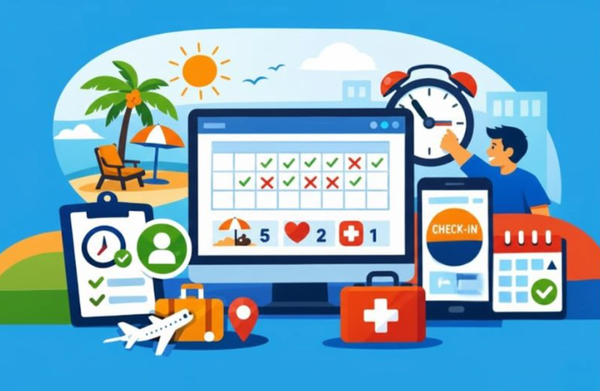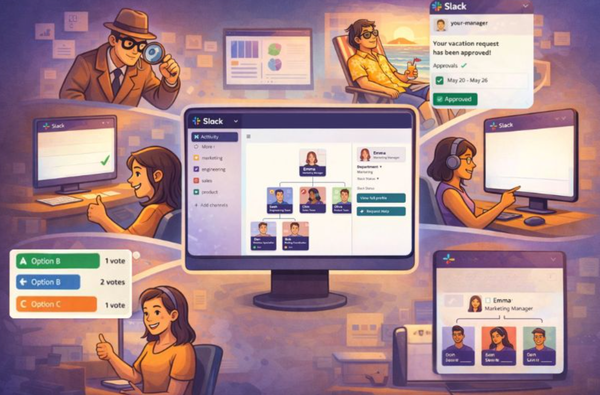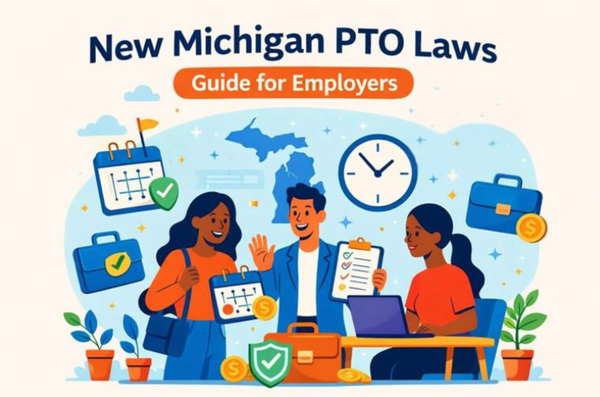Slack keyword notification: Quick setup guide
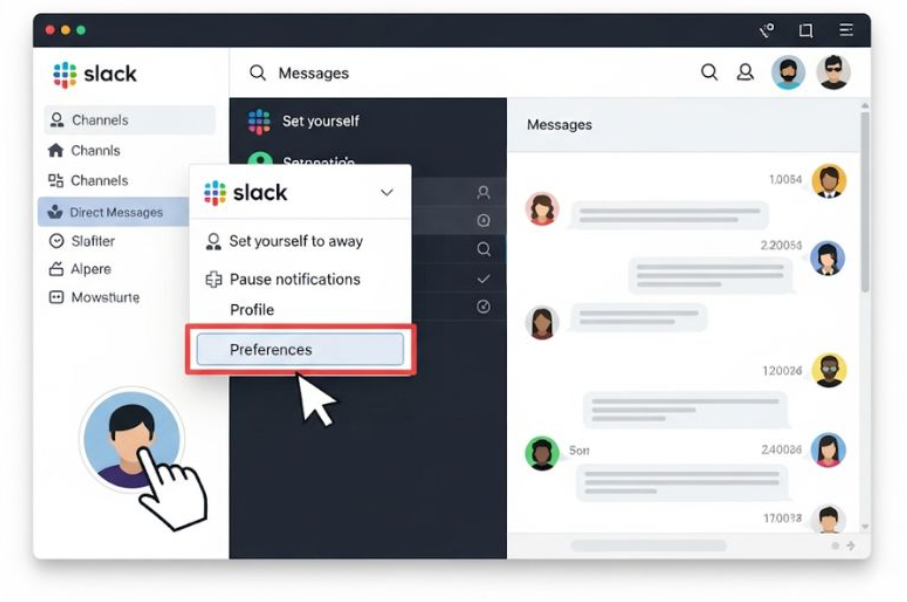
Slack has become the central communication platform for many remote and hybrid teams - bringing together people all over the globe. But with endless channels and hundreds of messages coming in, it’s easy to lose track of what’s important.
Thankfully, Slack has a neat little feature called keyword notification that saves not only time but our sanity as well. Find out how you can set up Slack notifications to work for you in this quick guide 👇
Quick Overview
Slack keyword notifications are a powerful feature that ensures you are kept up-to-date on any specific keywords mentioned in Slack workspaces. Keyword alerts manage in-channel noise without losing important conversations.
Table of Contents
- Why are Slack keyword notifications important for HR and People Ops teams?
- How to set up Slack keyword notifications
- Conclusion
- Frequently Asked Questions
Why is Slack keyword tracking important for HR and People Ops teams?
Custom Slack notifications are not just about managing the volume of your messages. For HR and People Ops, it has much more value - staying on top of employee issues - without being glued to every channel. Key benefits include:
- The ability to zero in on conversations that matter and need you to be responsive.
- Increased turnaround time for PTO requests and performance review meetings.
- Supports key projects by tracking mentions of client names or project deadlines.
- Increases supportive oversight with Slack alerts like ‘harassment’, ‘non-compliance’, ‘discrimination’.
⏰ Time-saving hack: BuddiesHR integrates seamlessly with Slack, giving HR teams smarter ways to manage engagement, surveys, org structures, and time off requests. Learn more about BuddiesHR.
How to set up Slack keyword notifications
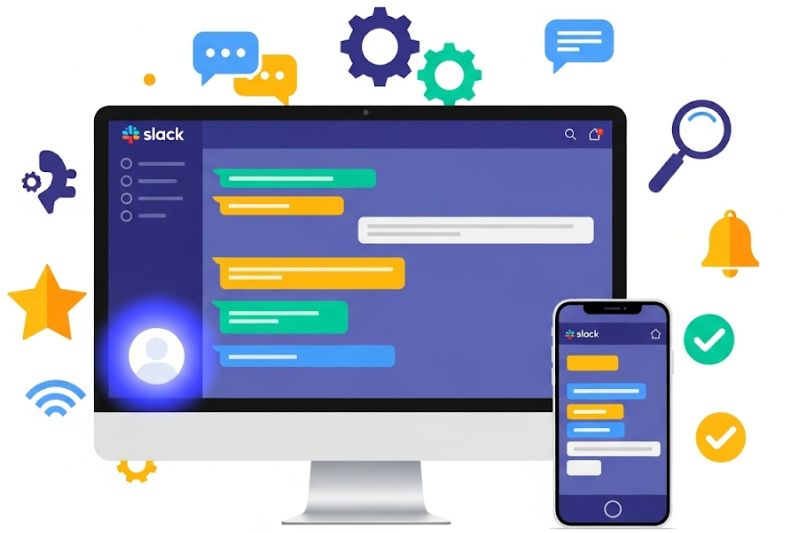
When adjusting notification preferences, you can choose to receive a notification for direct messages, mentions, keywords, or nothing at all. This guide concentrates on keyword notifications. Keywords will trigger notifications (either mobile alerts or email notifications) for specific channels you belong to.
1. Access preferences
- Open Slack on your desktop.
- Click on your profile picture in the menu bar (bottom left-hand corner).
- Select preferences from the dropdown menu.
For IOS or Android:
- Download the Slack app to your mobile device.
- Sign in to your workspace.
- Tap your profile picture at the top of the screen.
- Tap notifications.
2. Add keywords
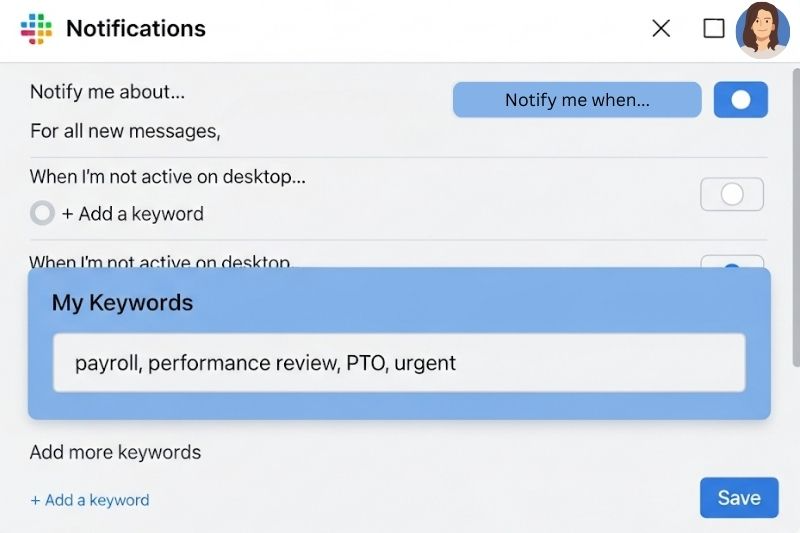
- In the preferences window, select notifications to set notification details.
- Notification options are: All new messages, direct messages, mentions, and keywords, or nothing.
- Go to the My Keywords section.
- Type in the words or phrases you want to track. Separate multiple keywords with commas. For example: payroll, performance reviews, PTO, and urgent matters.
For IOS or Android:
- In notifications, scroll to My Keywords.
- Enter the keywords you’d like to be notified about.
- In Android, tap save.
3. Customize alerts
- Set specific times to receive notifications under the notifications schedule.
- Choose how notifications look, sound, and behave under sound & appearance.
- Choose to send notifications to your mobile when you’re not active on your desktop for a period of time. Do this in the ‘when I’m not active on desktop’ section.
Whenever someone uses one of your keywords in a channel you've joined, you'll receive a notification and see the keyword highlighted in yellow.
🤓 Expert tips: Keywords are not case-sensitive, but only exact matches will trigger Slack notifications. Start with a small number of keywords, and refine your selection over time.
4. Advanced keyword customization
Once you’ve mastered the basics, you can fine-tune how Slack notifications work across your channels and devices.
- Use channel settings to refine notifications: Click the bell icon in the channel to adjust channel details. This allows you to closely monitor high-priority channels.
- Workspace name management: If you belong to multiple workspaces, ensure your keywords are customized to match each workspace. This prevents unnecessary alerts for the wrong workspace.
💡 Channel Hack: Don’t overload every channel with the exact keywords. Align your alerts to the focus of the channel - this will help you zone in on important topics quickly.
🛠️ Troubleshooting: Keyword notifications
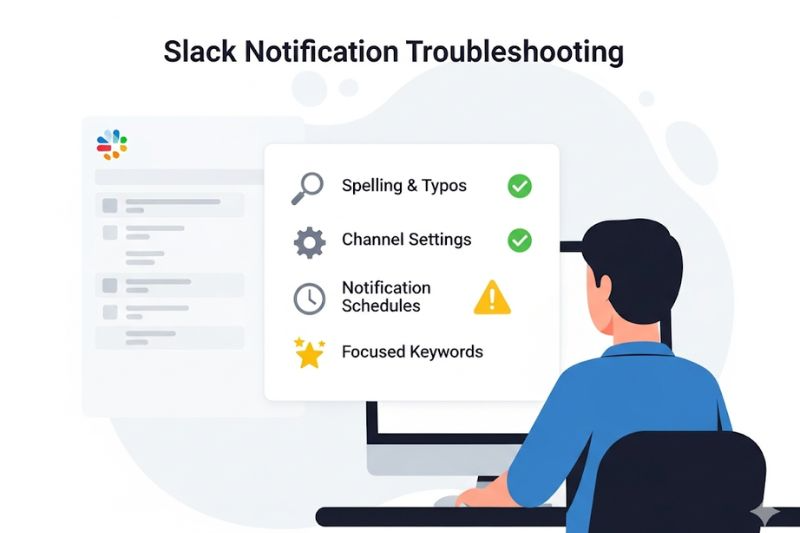
After setting up your notifications, you may find that you’re not receiving the notifications you expected. Find the problem with these simple steps:
- Check spelling carefully: Slack only recognizes exact matches. Catch small typos to prevent notifications from going missing.
- Review channel settings: Check that your settings are not muted or have been set to a notification level that overrides your keywords.
- Adjust notification schedules: Identify whether your notification settings are accidentally blocking your alerts during active hours.
- Keep keywords specific: Avoid broad terms like meeting, group, update, late, and people. Be specific about what you are looking for.
Conclusion
Slack keyword notifications are more than just a convenience. By setting up keywords, HR and managers can stay informed about the pulse of the workplace. Receive alerts for topics that matter, and respond rapidly to changing sentiments and views among your employees, with this easy-to-use yet powerful feature.
🚀 Want to take keyword notifications even further? BuddiesHR automates HR workflows directly in Slack, managing PTO requests, performance review reminders, and engagement surveys all in one place. Set up BuddiesHR within minutes.
Frequently Asked Questions
1. How do I notify keywords in Slack?
You can notify keywords in Slack by going to preferences - notifications - my keywords and entering words that you’d like to be notified about. Slack will notify you any time those keywords are used in channels you belong to.
2. Will I receive mobile notifications if I don’t read them on my desktop?
Slack can be configured to send mobile notifications after you’ve been inactive on your desktop for a period of time. If a message with your keyword is sent while you’re actively on your desktop and you read it there, you won’t get a mobile notification.
3. Is there a difference between @here and @channel in Slack?
Yes, there is a difference. @here notifies only active channel members, and @channel notifies every member of the channel, whether they’re active or not.
4. How do I get the red dot on my Slack icon?
The red dot is a default feature within Slack. It is used to indicate that you have unread messages or notifications. The dot appears to get your attention and signal that keywords have appeared that need your response.
5. Do Slack notifications work in private channels or DMs?
Yes - if you’re a member of a private channel or group DM, keyword notifications still work there. However, Slack does not send you notifications for groups that you’re not a part of.
6. Can I set up email alerts for keywords in Slack?
Not directly. Slack doesn’t send email notifications for keywords. However, you can configure Slack to send unread notification emails and mentions. This will help you stay on top of your messages.