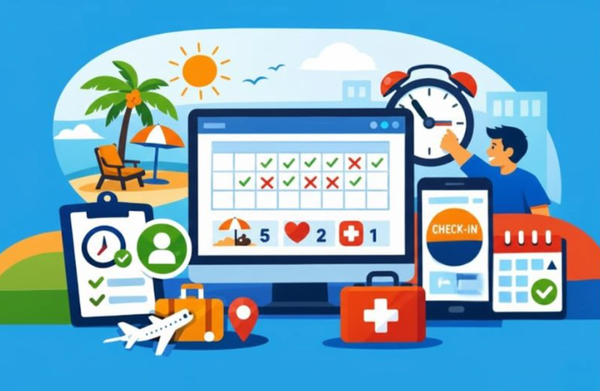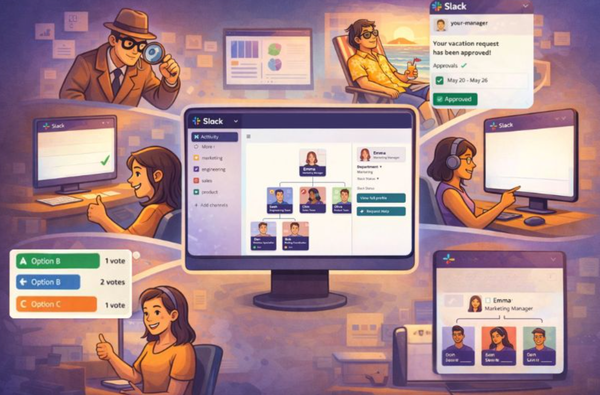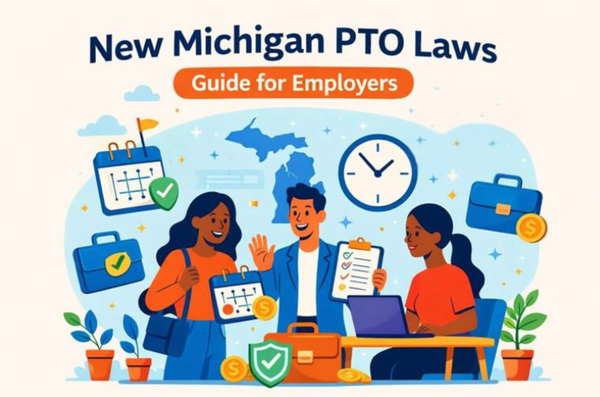Slack Performance Reviews: Step-by-Step Guide
Discover how to streamline performance reviews using Slack for faster feedback, higher engagement, and effective goal tracking.

Streamline your performance reviews using Slack. Here's how:
- Set up review channels and privacy settings
- Choose metrics, create forms, set timeline
- Gather feedback through channels and threads
- Analyze responses, generate reports
- Conduct one-on-ones, share written feedback
- Create action plans, track goals
Benefits of Slack-based reviews:
- 60% higher engagement
- 40% faster feedback collection
- 32 minutes saved daily vs. email
- Continuous, real-time input
Key tips:
- Use private channels for confidentiality
- Encourage regular feedback with weekly check-ins
- Balance automation with personal touch
Common challenges and solutions:
- Technical issues: Clear cache, check connections
- Privacy concerns: Limit access, use private channels
- Information overload: Focus on top tasks, use "Do Not Disturb"
Check out our list of effective Performance Review Phrases examples.
Quick Comparison:
| Feature | Traditional Reviews | Slack Reviews |
|---|---|---|
| Speed | Slow, annual process | Fast, continuous |
| Engagement | Low participation | 60% higher engagement |
| Efficiency | Time-consuming | Save 32 min/day |
| Feedback | Infrequent | Real-time, ongoing |
| Privacy | Paper-based, less secure | Private channels, customizable |
| Integration | Standalone process | Integrated with daily work |
Related video from YouTube
What you need to start
Before jumping into Slack-based performance reviews, let's get your workspace ready. Here's the lowdown:
Setting up your Slack workspace
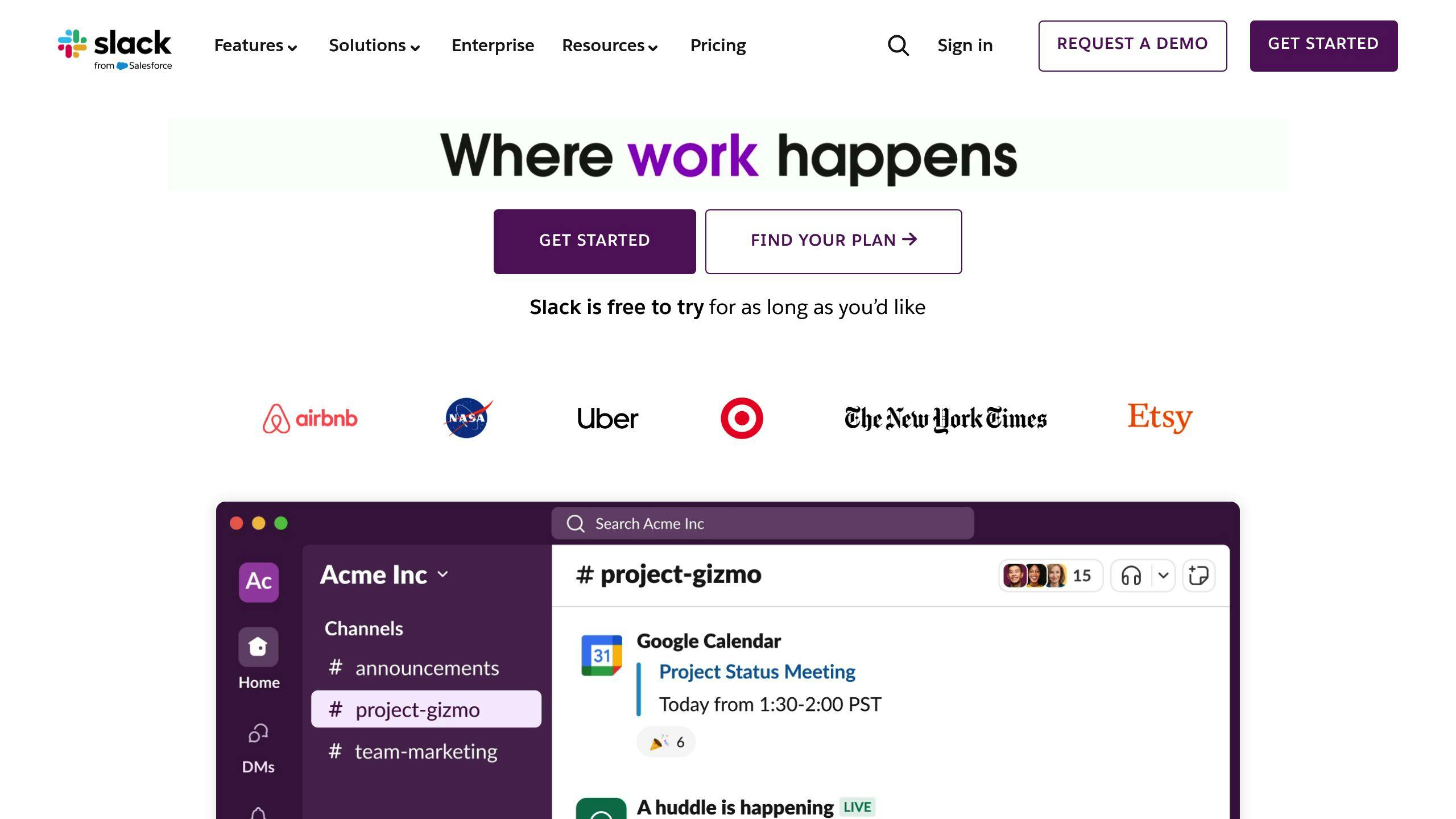
- Create channels: Make a "#performance-reviews" channel for general updates and a private "#hr-reviews" channel for the hush-hush stuff.
- Organize user roles: Give workspace owners and admins full access. Regular members? Not so much.
- Set up user groups: Want to ping all your managers at once? Create groups like @managers or @reviewers.
Key Slack features to know
- Threads: Keep conversations tidy.
- Emoji reactions: Quick thumbs up? Use an emoji.
- File sharing: Upload those review docs with ease.
- Integrations: Hook up Asana or Trello to manage review tasks.
Getting Ready for Reviews on Slack
Let's set up Slack for smooth performance reviews:
Create Review Channels
- Click "+" next to "Channels" in your sidebar
- Pick "Create a private channel"
- Name it "#performance-reviews-[year]" or "#[department]-reviews"
- Add HR and managers
Set Privacy Controls
Protect employee info:
- Limit who can post in channels
- Use @hr-team or @managers groups
- Set messages to auto-delete after a while
Add HR Tools
Connect tools to make reviews easier:
| Tool | Purpose | Key Feature |
|---|---|---|
| Pulsy Survey | Anonymous feedback | "Feedback Fridays" |
| Abot | Feedback collection | Anonymity |
| OpenSay | Team communication | Anonymous feedback |
To add an app:
- Go to Slack App Directory
- Find your app
- Click "Add to Slack"
- Follow setup steps
Don't forget to check with workspace owners about app permissions!
💡 Struggling with remote employee engagement?
Empower your employees with our suite of apps designed for Slack, enhancing engagement and communication. Choose only the tools you need for a thriving team environment.
2. Planning the review process
Planning Slack performance reviews is crucial. Here's how to do it:
Choose what to measure
Pick metrics that match your company's goals:
| Metric | Description | Example |
|---|---|---|
| Productivity | Output vs input | Tasks completed weekly |
| Quality | Work standard | Customer satisfaction |
| Teamwork | Collaboration | Peer feedback scores |
| Innovation | New ideas | Process improvements suggested |
Make review forms
Create Slack forms for feedback:
- Go to Slack App Directory
- Pick a form builder (like Pulsy Survey)
- Set up your form
Form tips:
- Simple, clear questions
- Mix rating scales and open-ended questions
- Test before sending
Set review dates
Create a timeline:
| Stage | Timeframe | Actions |
|---|---|---|
| Prep | 2 weeks | Set up forms, brief managers |
| Self-reviews | 1 week | Employees self-assess |
| Peer feedback | 1 week | Colleagues give input |
| Manager reviews | 2 weeks | Managers evaluate and write feedback |
| Review meetings | 1 week | One-on-one discussions |
| Follow-up | Ongoing | Set goals, plan check-ins |
Make sure everyone knows this timeline.
3. Starting the review
You've planned your performance review process. Now it's time to kick it off in Slack. Here's how:
Tell everyone about the review
Use Slack to announce the review. Create a channel for it and post something like this:
@channel Performance review starts next week. Here's what you need to know:
- Timeline: [Your timeline]
- Goals: [2-3 main objectives]
- Next steps: Look for a DM with your self-review form
Questions? Ask below.
This keeps everyone in the loop.
Send out self-review forms
Share forms through Slack. Use Slack's forms or tools like Lattice or Pulsy Survey. Here's the process:
- Create your form
- Set up a Slack bot for DMs
- Include the form link and due date
Example message using Lattice:
Hi [Name],
Time for your self-review. Complete by [Date]:
[Form Link]
This helps prep for your performance talk. Questions? Let me know!
Choose reviewers
Pick people to give feedback. Try a 360-degree approach. Here's how:
- Ask employees to suggest 3-5 peers
- Have managers approve or adjust
- Message chosen reviewers with instructions
| Reviewer Type | Who to Include |
|---|---|
| Direct Manager | Always |
| Peers | 2-3 close colleagues |
| Cross-functional | 1-2 from other teams |
| Direct Reports | For managers |
"Try exchanging your self-appraisal with a close colleague or someone external!" - Jane Scudder, Leadership Coach
4. Doing the review
Time to gather feedback using Slack. Here's how:
Getting feedback in channels
Create specific channels for feedback:
360-feedback-q2
performance-review-2025
Post clear instructions and deadlines. Use Slack's forms or tools like Lattice for structured feedback.
Using threads for discussions
Threads keep conversations organized:
- Post the main feedback topic in the channel
- Ask for replies in a thread
- Use the thread for follow-ups
This keeps the main channel clean and makes tracking easy.
"At Zapier, we use threads for customer feedback. It helps us track addressed issues and those needing action", says a Zapier team member.
Using emojis for quick feedback
Emojis aren't just fun—they're quick feedback tools:
| Emoji | Meaning | Use |
|---|---|---|
| 👍 | Approval | Acknowledge feedback |
| 🎫 | Create ticket | Auto-create support ticket |
| 📷 | Capture for Jira | Add to Jira issue |
| 🐛 | Report bug | Flag technical issues |
To use emojis:
- Hover over a message
- Click "Add reaction"
- Pick an emoji
Consistent emoji use streamlines your review process. A 👍 can acknowledge valuable feedback without extra messages.
5. Looking at the feedback
You've got your Slack feedback. Now what? Let's break it down:
Putting it all together
First, gather everything:
- Check #performance-review channels
- Look through 360-degree feedback threads
- Don't forget direct messages
- Even count those emoji reactions
Pro tip: Use Slack's search to find all the good stuff, then export it.
Tools to crunch the numbers
Slack's got some friends to help you out:
| Tool | What it does | Use it for |
|---|---|---|
| Pulsy Survey & Polls | Quick polls and surveys | Fast team check-ins |
| Abot | Anonymous feedback | Touchy subjects |
| Olvy | AI-powered analysis | Deep dives into data |
| Peoplebox | Real-time reviews | Full performance evals |
Olvy's AI Copilot is pretty neat. It tags, analyzes sentiment, and summarizes feedback. Makes spotting trends a breeze.
Whipping up reports
Time to make those performance summaries:
1. Throw all that feedback in one place
2. Look for patterns
3. Pick out the good stuff and areas to work on
4. Use Peoplebox for some slick, data-packed reports
These reports give managers the lowdown on how folks are doing and where they can grow.
Just remember: Only the big bosses (workspace owners and admins) can access Slack Analytics for the full picture on team chats.
6. Giving feedback
You've gathered and analyzed the feedback. Now it's time to share it with your team. Here's how to do it effectively using Slack:
One-on-one meetings
Use Slack's call feature for private chats:
- Schedule with /remind
- Start a video call from your DM
- Share your screen to review data
"1:1s are quiet, focused collaboration time for employees and bosses to connect. It's also the most important chance for you to hear from your employee, and it's their time, not yours." - Kim Scott, Radical Candor
Don't cancel these meetings. If you must, reschedule ASAP.
Written feedback
Use private Slack channels:
- Create #feedback-employee-name
- Invite employee and relevant managers
- Use threads for topics
- Pin important messages
Template:
- Strengths:
• [Example]
• [Example]
- Improve:
• [Example + advice]
• [Example + advice]
- Next quarter goals:
1. [Measurable goal]
2. [Measurable goal]
Q&A
Let employees ask questions:
- Use threads to organize
- Set up Q&A time after feedback
- Encourage emoji reactions
Make feedback a two-way street. Listen more than you talk.
| Do | Don't |
|---|---|
| Give specific examples | Be vague |
| Focus on behaviors | Make it personal |
| Offer actionable advice | Leave them guessing |
| Listen actively | Dominate the talk |
| Follow up regularly | Treat it as one-time |
7. Follow-up and goal setting
After the review, it's time to act on feedback. Here's how to use Slack for follow-up and goal setting:
Making action plans
Create clear, measurable goals based on review results:
- Use SMART criteria
- Involve employees in goal-setting
- Document goals in a private Slack channel
Here's an example action plan:
| Goal | Actions | Metrics | Timeline |
|---|---|---|---|
| Improve team communication | Lead weekly stand-ups, Implement daily check-ins | Team feedback, Project completion rates | Q3 2023 |
| Boost sales by 20% | Attend product workshops, Shadow top performer | Sales figures, Client satisfaction | End of 2023 |
Scheduling regular check-ins
Set up ongoing meetings to track progress:
- Use
/remindfor bi-weekly or monthly check-ins - Create a #goal-tracking channel
- Use threads for each goal to keep discussions organized
Tracking goals with Slack tools
Use Slack integrations for goal monitoring:
- Lattice: Link individual achievements to company success
- 15Five: Set and track goals, boost collaboration
- Asana: Manage tasks and projects tied to performance goals
Pro tip: Use Slack's pins and stars to highlight key updates and milestones in goal-related channels.
Tips for better Slack reviews
Keeping information private and secure
Protect employee data during reviews. Use private channels for confidential talks and limit who can access them. Set direct messages to delete after 24 hours to cut down on data workspace owners can see.
Boost security:
- Turn on two-factor authentication (2FA) for everyone
- Use domain whitelisting to control access
- Remove users quickly when they leave
Encouraging regular feedback
Build a culture of ongoing feedback. It helps employees feel heard. Here's how:
- Set up weekly check-ins using Slack's
/remindfeature - Make a #feedback channel for quick thoughts
- Use polls to get input on specific topics
"Companies using Polly for surveys see 10 times more responses", says Polly, a Slack polling app.
For best results:
- Keep surveys short (2-4 questions)
- Send them midweek, midday
- Let people be anonymous for sensitive topics
Mixing automation with personal touch
Use Slack tools to streamline reviews, but keep them human:
| Automation | Personal Touch |
|---|---|
| Set deadline reminders | Do one-on-one video calls |
| Use bots for initial feedback | Write personal comments |
| Make basic reports | Have managers add context |
Train managers to give clear, actionable feedback. This makes even automated processes lead to real growth.
Fixing common problems
Dealing with technical issues
Slack reviews can hit snags. Here's how to fix them:
- Can't connect? Clear cache, restart Slack. Still stuck? Send Net Logs.
- Loading issues? Run a connection test, turn off browser add-ons.
- Server errors? Reload Slack, check Slack Status site.
- WebSocket woes? Make sure your network allows them. Send Net Logs if needed.
- Browser acting up? Use a supported, updated browser. Try private browsing.
Android users: If it's crashing or slow, switch to desktop for reviews.
Addressing privacy worries
Employees often fret about review data privacy. Here's how to calm nerves:
1. Be clear about data use and protection
2. Use private channels for hush-hush talks
3. Limit who sees review info
4. Set DMs to vanish after 24 hours
Boomerang found these privacy steps boosted trust and review participation.
Avoiding information overload
Too much info can gum up reviews. Try this:
| Do This | How |
|---|---|
| Pick top tasks | Focus on 3-5 biggies |
| Set time caps | Don't get lost in info rabbit holes |
| Group tasks | Bunch similar stuff together |
| Use DND | Block notifications when working |
| Clean up channels | Ditch or archive unused ones |
Boomerang's coders saw 40% fewer DMs and coded 34% more after trying these tricks.
"Interruptions kill productivity." - Cristian Rennella, oMelhorTrato.com CEO
Conclusion
Slack has changed the game for performance reviews. Here's how it works:
- Create review channels and set privacy
- Choose metrics, make forms, set dates
- Use channels for feedback, threads for talks
- Gather responses, make reports
- Hold one-on-ones, share written feedback
- Make action plans, track goals
Why use Slack for reviews? It's fast, engaging, and efficient:
| Benefit | Details |
|---|---|
| Speed | Effy integration speeds up feedback by 40% |
| Engagement | Response rates up 60% |
| Efficiency | Save 32 minutes daily vs. email |
| Continuous feedback | Real-time input, not just yearly |
Slack reviews build a strong feedback culture. As Slack's Interim Chief Security Officer says:
"Your vulnerabilities are opportunities for your team to learn."
Using Slack for reviews helps companies:
- Make feedback a daily habit
- Boost employee engagement
- Streamline HR processes
Take Feebee, a Slack-based review tool. It lets employees complete reviews without leaving Slack. Simple, right?
FAQs
How do I use feedback in Slack?
Using feedback in Slack doesn't have to be complicated. Here's how to do it right:
1. @mention the right people
Don't leave people guessing. Use @mentions to grab attention:
"@Sarah, can you check this report?"
2. Set clear deadlines
Be specific about when you need feedback:
"@Tom, thoughts on this by Thursday?"
3. Ask for what you want
Tell people exactly what feedback you're after:
"@DesignTeam, need input on the color scheme."
4. Use threads
Keep conversations tidy with threads. It's like having mini-chats within your main chat.
5. Emoji power
A quick 👍 or 👎 can say a lot. Use emojis for fast feedback.
Here's how it looks in action:
| What You Need | How to Ask |
|---|---|
| Document review | "@John Review proposal by Friday? Focus on budget." |
| Design feedback | "@DesignTeam New logo draft attached. Thoughts on colors by EOD?" |
| Code review | "@Sarah PR #123 ready. Check auth logic please." |