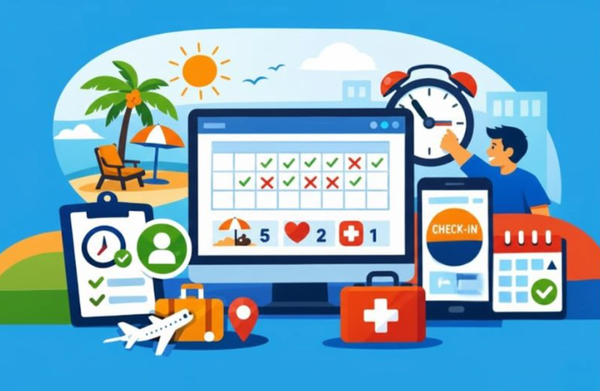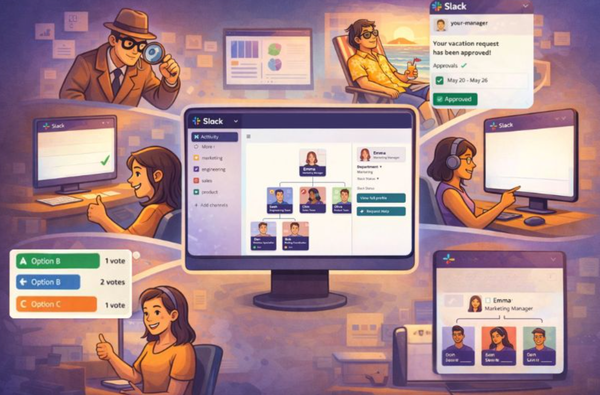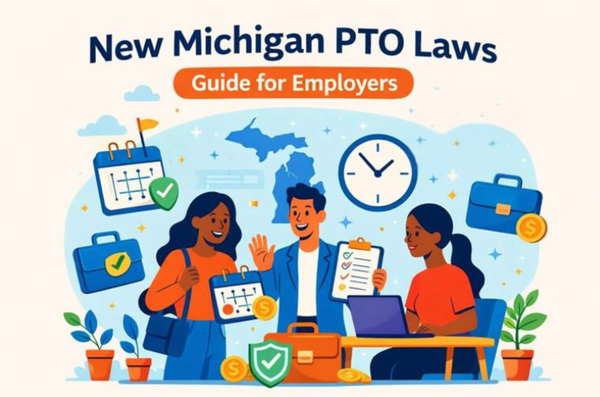Zoom "Team Builders": Best Games and Activities for Your Online Meetings
Make your zoom meeting alive! Bring everyone onboard and make sure that meetings stay efficient thanks to these ice breakers activities.

Zoom provides features that make online collaboration fun again!
In this article, we'll share exciting ways to use Zoom for team building, leveraging its unique features to create memorable game experiences.
Struggling with remote employee engagement?
Empower your employees with our suite of apps designed for Slack, enhancing engagement and communication. Choose only the tools you need for a thriving team environment.
Leveraging Zoom Features for Your Online Games
Zoom offers a versatile platform for hosting engaging and interactive virtual games, thanks to its extensive suite of features. Whether you’re organizing team-building activities, virtual trivia nights, or collaborative challenges, Zoom's tools can elevate the gaming experience. Here's how:
Screen Sharing
Screen sharing is a cornerstone feature for hosting virtual games. It allows hosts to display visuals, game boards, instructions, or live gameplay to participants seamlessly.
- Show Game Boards and Rules: Easily share puzzles, game boards, or instructions with everyone at once.
- Live Gameplay: Demonstrate how a game works or provide walkthroughs for complex activities.
- Annotations: Use drawing tools to highlight specific areas, write hints, or emphasize rules on the screen.
- Multimedia Sharing: Include sound effects or videos for added immersion by sharing device audio.
For example, in a trivia game, you can display questions and timers on-screen, or in a virtual Pictionary game, you can share a blank whiteboard for participants to draw on.
Breakout Rooms
Breakout Rooms are perfect for dividing participants into smaller groups for focused gameplay, collaboration, or private discussions.
- Team Games: Create rooms for team-based challenges, like trivia battles or escape rooms.
- Strategy Discussions: Allow players to strategize in private for role-playing games like Mafia or Werewolf.
- Round-Robin Gameplay: Rotate participants between breakout rooms for different game stages.
Hosts can broadcast messages to all rooms, set timers for activities, or move between rooms to facilitate gameplay. The ability to pre-assign participants or allow them to choose their rooms adds flexibility and saves time during setup.
Polls
Polling enables real-time interaction and engagement, making it a great tool for adding excitement to your games.
- Live Voting: Use polls for audience participation in games like "Choose Your Adventure" or "Survivor."
- Trivia Quizzes: Set up knowledge-based challenges with correct answers and display instant results.
- Crowd Predictions: Gather opinions or guesses from players during trivia or party games.
Polling ensures every participant can contribute to decisions or challenges, keeping the game interactive and inclusive.
Whiteboard Tool
The Whiteboard Tool is ideal for games that require drawing, brainstorming, or planning.
- Pictionary and Drawing Games: Players can draw clues or images for others to guess.
- Collaborative Brainstorming: Use sticky notes and drawing tools to solve puzzles or create game strategies.
- Visual Challenges: Encourage creativity with tasks like designing team logos or solving riddles together.
The Whiteboard Tool fosters collaboration, allowing everyone to interact in real time.
Collaborative Annotations
Collaborative annotations make it easy for participants to interact directly with the content being shared.
- Highlighting Clues: Players can mark areas on a shared screen during a treasure hunt or escape room game.
- Interactive Maps: Use annotations to plot moves or locations during strategy-based games.
- Live Clue Sharing: Hosts can provide hints by annotating content during the game.
This feature keeps participants engaged and enhances interactivity during gameplay.
Multiple Screen Sharing
Zoom’s multiple screen-sharing capability enables multiple participants to share their screens simultaneously, making it particularly useful for complex games.
- Real-Time Updates: Teams can showcase their progress in games like escape rooms or scavenger hunts.
- Simultaneous Views: Allow one participant to share the main game board while others display their individual solutions.
This feature ensures a dynamic and engaging game flow by letting multiple players actively contribute.
List of 5 Team-Building Activities for Coworkers (and what zoom feature you should use)
1- Zoom Bingo
- Overview: A fun twist on the classic Bingo game, customized for the virtual workspace.
- How to Play: Create Bingo cards with work-related phrases or behaviors (e.g., "mentions coffee," "cat on screen"). Players mark off items as they spot them during the meeting.
- Engagement Tips: Use Zoom’s Gallery View to observe everyone, and share cards via screen-sharing or in the chat.
2- Virtual Scavenger Hunt
- Overview: Energize your team by turning everyday items into a fun scavenger hunt.
- How to Play: Share a list of items or themes (e.g., “something blue,” “a childhood photo”). Participants race to find these items in their homes and show them on camera.
- Engagement Tips: Use Breakout Rooms to divide participants into teams for added competition.
3- Who Wins the Bracket?
- Overview: Create a tournament-style competition for favorite movies, snacks, or hobbies.
- How to Play: Share a pre-made bracket via Zoom’s Screen Share. Teams vote in real-time using the Polling Feature.
- Engagement Tips: Keep discussions lively with friendly debates, encouraging interaction in the chat.
4- Trivia Games
- Overview: Test your team's knowledge with customized trivia questions.
- How to Play: Use Zoom’s Screen Share to display questions and answer options. Teams can respond using the chat or in breakout rooms.
- Engagement Tips: Incorporate themes related to your team or company for a personalized touch.
5- Virtual Escape Room
- Overview: Solve puzzles together in a race against the clock.
- How to Play: Choose from many online escape room providers or create your own using Zoom Breakout Rooms.
- Engagement Tips: Use the Whiteboard Tool for collaborative brainstorming.
And if I don’t have Zoom?
While Zoom offers versatile features, platforms like Cisco Webex, Google meet, Slack Huddle, and Jitsi Meet also have unique strengths while keeping zoom main feature for the previous online activities. For example:
- Cisco Webex: High-quality video and advanced security for sensitive team activities.
- Google meet: Cheap Zoom alternative included in Google Workspace
- Slack Huddle: Quick and casual audio chats for impromptu games.
- Jitsi Meet: Free and open-source, perfect for smaller groups.
Tips
- Facilitation:
- Clearly explain rules at the start.
- Assign a host or co-host to manage technical aspects.
- Tech Preparedness:
- Test features like Breakout Rooms or Screen Sharing before starting.
- Ensure participants have access to any necessary tools or links.
- Engagement Strategies:
- Encourage everyone to keep their cameras on for a more personal experience.
- Rotate responsibilities to keep everyone involved.
Virtual team-building activities on Zoom not only enhance collaboration but also bring joy to remote (and hybrid) teams.