How to use Giphy in Slack
Utilising Slack, Teams or any other messaging software is now common for everyone. It’s not just reserved to startups or technology companies. Today we’ll take Slack as our main example.
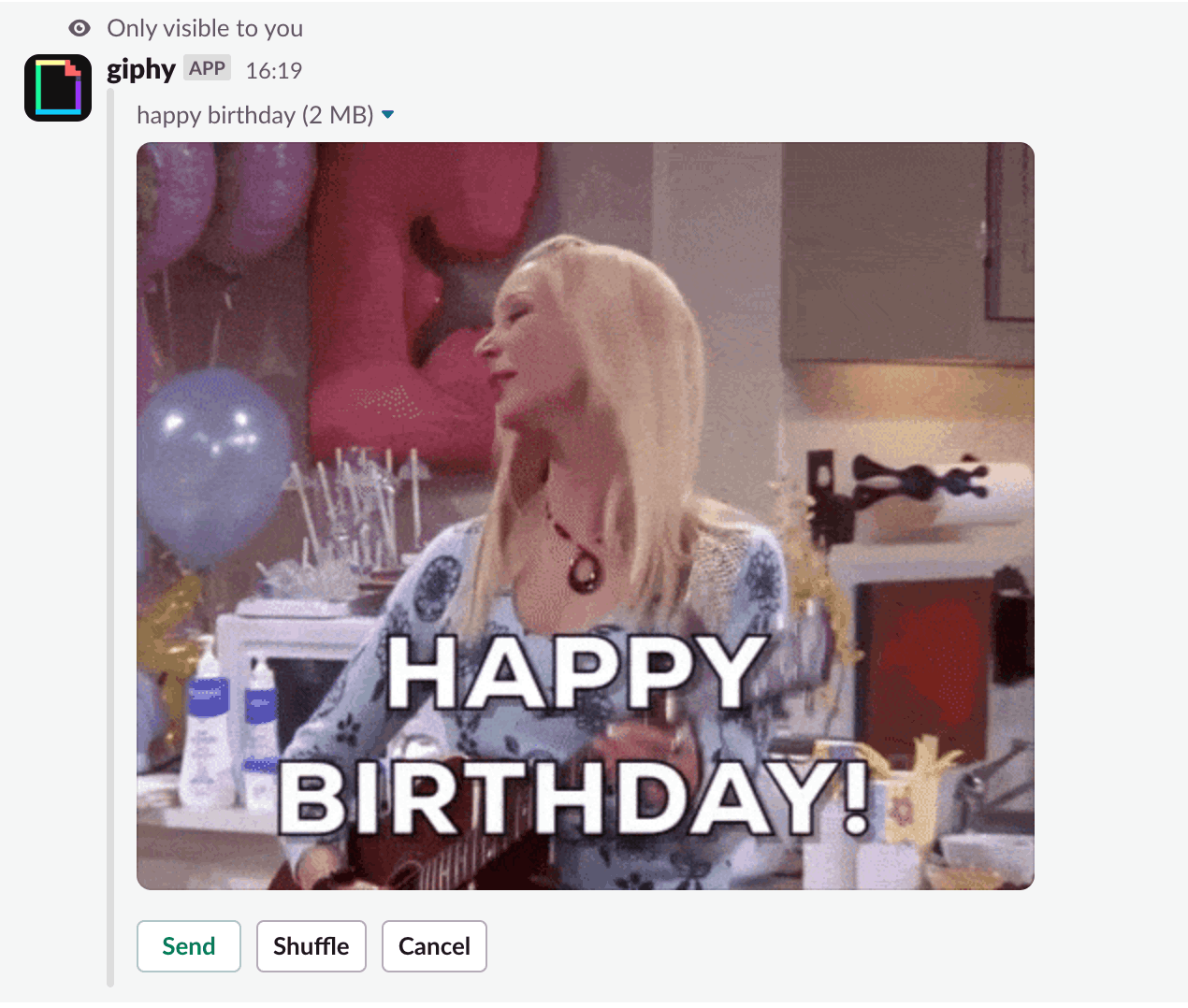
Utilising Slack, Teams or any other messaging software is now common for everyone. It’s not just reserved to startups or technology companies. Today we’ll take Slack as our main example. In order to master communication via Slack, you need to master the use of certain apps or extensions. The one I use everyday is Giphy, a GIF extension for Slack that makes it easy to search and publish GIF in channels. Why ? Because it’s either really funny, or illustrates perfectly what I want to say (better than a small emoji) or even because an image is sometimes worth a thousand words. That’s why we’ll see how to use Giphy in Slack.
1. Setting Up Giphy in Slack
First let’s see how to set up Giphy in your Slack workspace if you don’t have it yet. It’s a quick process, you need to visit Giphy page on Slack app directory (link here). Then click “Add to Slack”. 2 clicks later, you’re good to go! Giphy is now installed successfully.
Talking about Slack app, if you want to celebrate birthdays in Slack we have something for you: Billy the birthday bot
2. Using Giphy in Slack
Now that you’ve set up the extension, we’ll see how to use Giphy in Slack.
Note that you can send GIFs in any conversation using Giphy, either in public channels, private channels but also in direct messages.
Now how to search for a GIF ? Enter in the text prompt:
/giphy my search message
Then press enter, don’t worry the message won’t be posted like this. You can notice the “Only visible to you” mention.
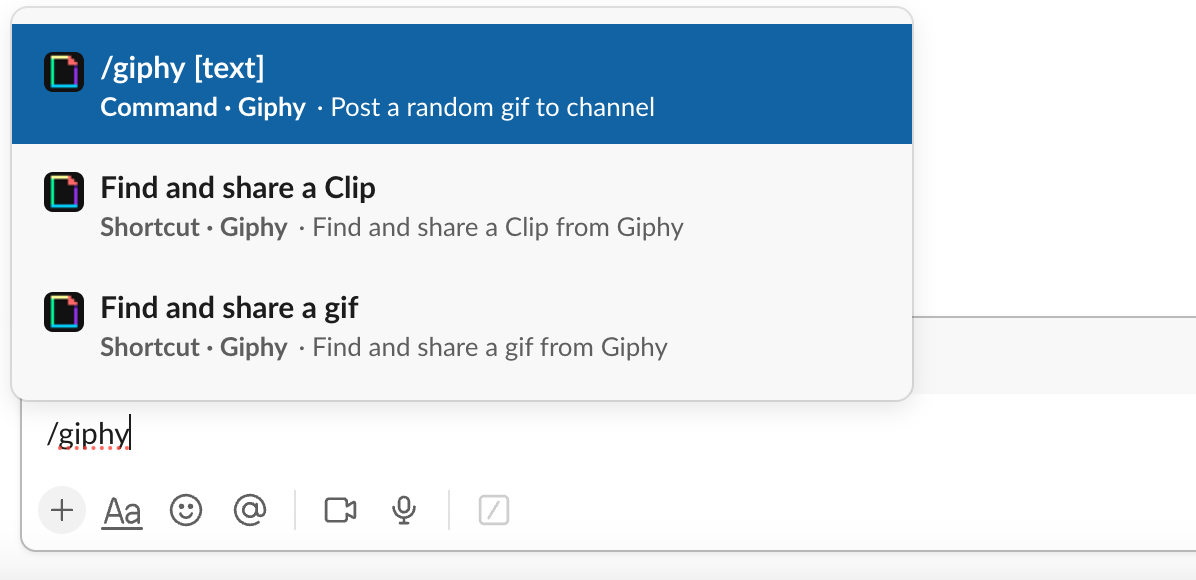
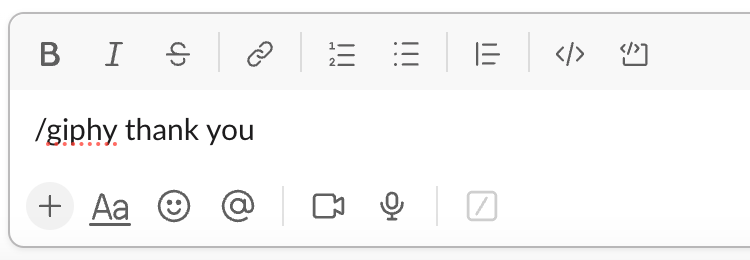
You’ll see a proposal of GIF and you’ll be offered 3 options: Send, Shuffle (to find another one), Cancel.
It’s time to play with the shuffle button until you see a GIF that you like.
Click send when you’re ready and that’s it. Your GIF is now posted for everyone to see it.
GIFs in Threads
For sharing GIFs in threads, the process is exactly the same:
- Type the
/giphycommand in the message field followed by your search term. - Send your message to generate and select a GIF from the available options.
How to Manage Giphy Settings in Slack
Want to control the types of GIFs your team shares inSlack? It's easy with just a few steps:
- Navigate to Giphy in the Slack App Directory
First, head over to theSlackApp Directory and find the Giphy integration page. - Choose Your GIF Rating
Once you're on the Giphy page, you'll see a dropdown menu where you can select a maximum GIF rating. This controls the G-rating for GIFs that can be shared within your workspace, ensuring they are appropriate for your team. - Save Your Settings
After selecting your preferred GIF rating, click "Save Integration" to apply the changes.
And that's it! With these steps, you'll have full control over the GIF content in your Slack workspace, making it a more productive and appropriate environment for everyone.
3. Best Practices for Using Giphy in Slack in a professional environment
Even though Giphy is mostly safe for work, I’d recommend a few best practises to make sure you’re acting in an appropriate manner in a professional environment.
First avoir offensive GIFs or images that can shock other people. Avoid of course the ones that are crude or sexually suggestive.
Make sure you don’t post too many GIFs or it can get overwhelming.
Those rules can seem basic but we’d better read them once in a while to make sure we’re not missing one.
What is the Built-in GIF Picker in Slack?
Slack also features a built-in GIF picker that makes sharing visual content easy and fun, without needing to download an extra app. This is a recent feature that Slack revealed.
To access the GIF picker, follow these steps:
- Open a Conversation: Start by clicking on the conversation where you want to share a GIF.
- Click the Slash Icon: Locate the slash icon next to the message input field.
- Search for the GIF Option: Choose the option labeled "Find and share a GIF," and press Enter.
- Enter a Keyword: In the text box that appears, type a keyword or phrase relevant to the GIF you're searching for, then hit Search.
- Browse GIFs: Click on Shuffle to browse through different GIF options.
- Share Your GIF: Once you find the perfect GIF, click Share to post it directly in the conversation.
Using Slack’s built-in GIF picker is a seamless way to enhance your messaging experience, requiring no additional downloads or complicated steps.
Conclusion
We’ve seen how to use Giphy in Slack, from installation to usage, you’re now a pro!
Mastering the use of GIFs in Slack is important to make a point and to ease everyday communications. Also, it’s just fun, right ?! If this article was helpful, please drop a comment I’d be glad to read your mention.




