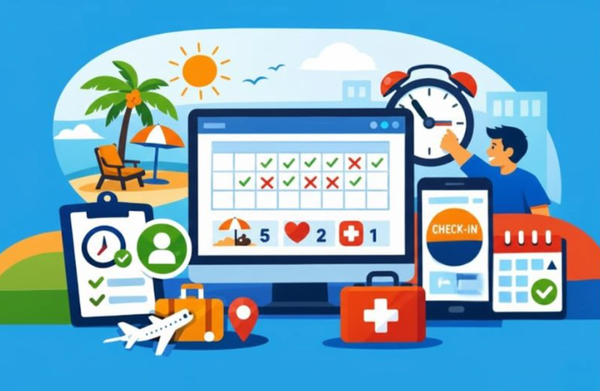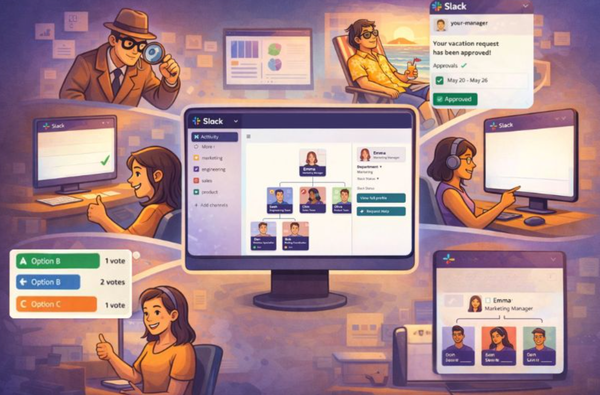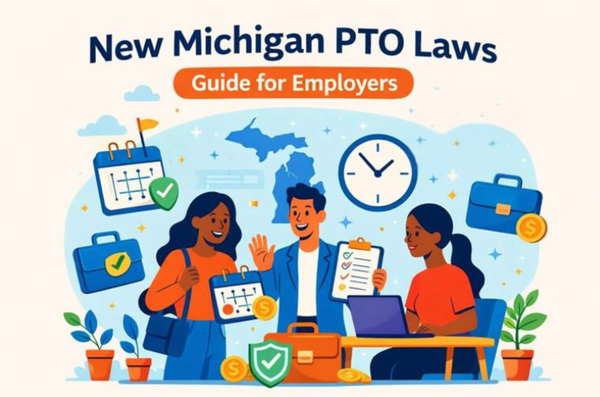3 steps to create a Slack poll
Slack does not include any poll feature by default. We'll go through the steps required for you to create a Poll in Slack. It can be quick and simple if you chose the right extension. Let's dive into it!
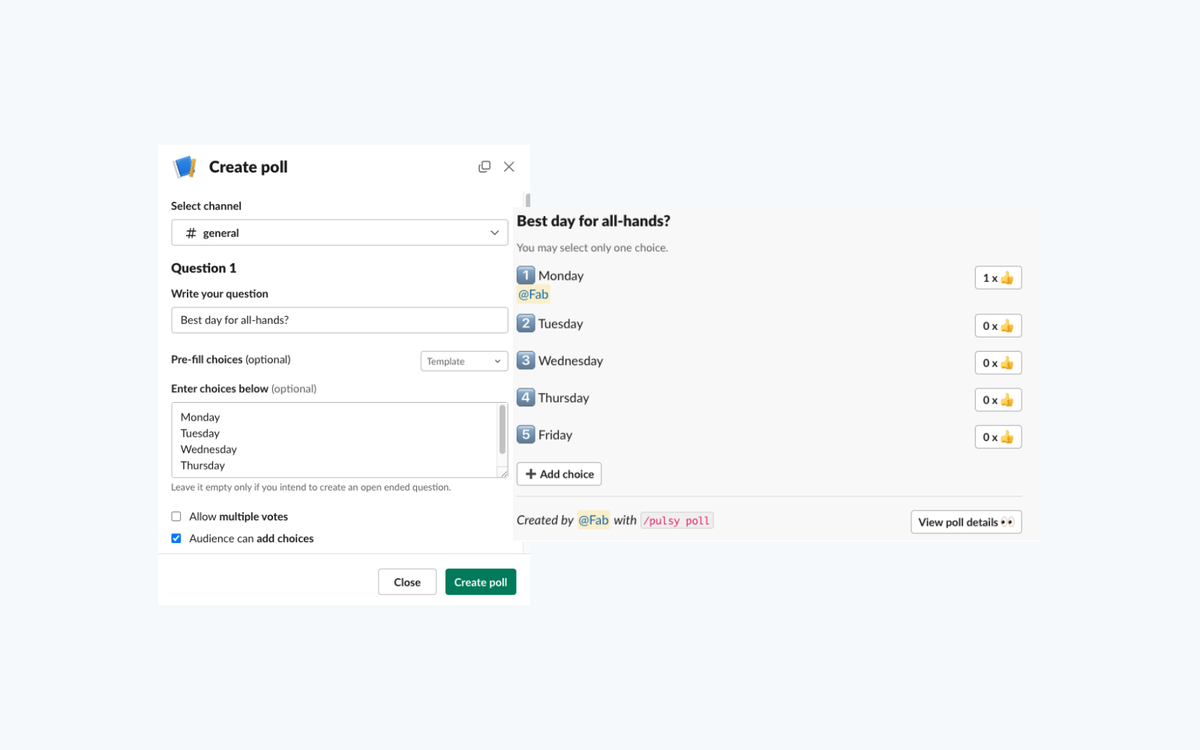
Slack does not include any poll feature by default, but Slack users can create polls using either native features or a polling app, such as those available in the Slack app directory.
We'll go through the steps required for you to create a Poll in Slack. It can be quick and simple if you chose the right extension. Let's dive into it!
About the author: Fabien Pinel is the co-founder of BuddiesHR, where he helps teams create more engaging and human-friendly workplaces. He writes about team culture, async collaboration, and simple tools that improve the day-to-day experience of employees.
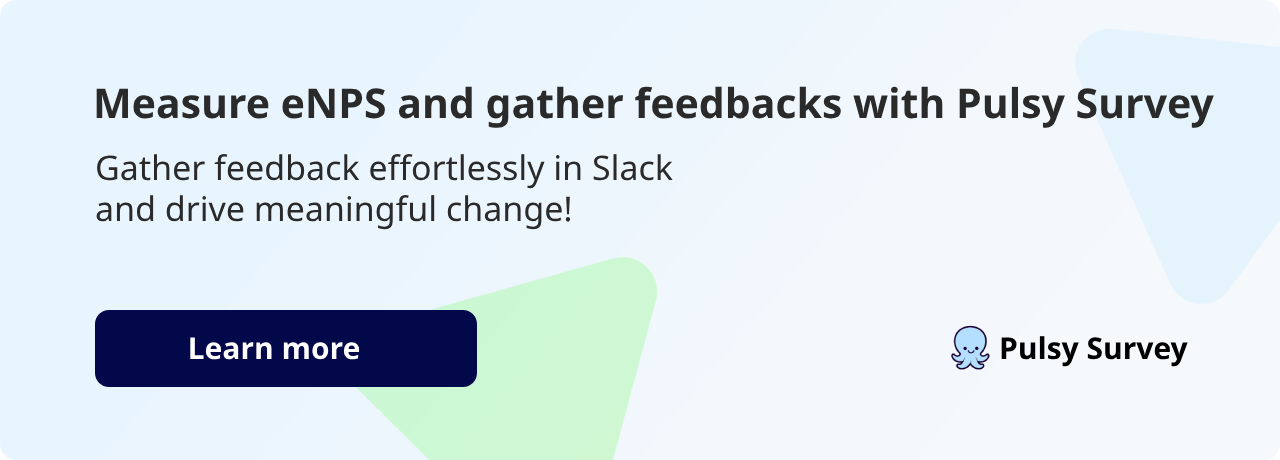
How to create a poll in Slack using Pulsy
Step One: Install the Pulsy Poll application for Slack
While paid plans exist, Pulsy Poll Slack is free to install and has complete set of options for your polls. Click "Add to Slack" from this page: Slack Pulsy Poll
Then you'll be able to create a poll from anywhere in Slack by running the command /poll
Step Two: Create your first Poll
- Select the channel
If you ran the command in a channel. It will be automatically filled with the current channel name. You can still edit the target channel. - Write your question
Be as short and concise as possible. For the audience to answer the question it has to be quick to read and respond. - Either list choices or use the templates
The templates cover the majority of use cases. You can also pre-fill with a template and still edit the choices afterwards.
The templates contains these choices:- 1-5, 1-10
- Yes/No
- Agree /Disagree
- Monday-Friday
- More Often-Less often
- Very important-Very unimportant
- Very useful-Not useful.
Note that leaving the choices empty means that it will be an open ended question.
- Settings
There are a few last settings to check out before submitting, Do you want to allow multiple votes?, Can the audience add choices? This can be useful for preparing a Q&A for instance. And lastly, do you want to sort options by number of vote? (also useful for Q&As)
You can now click on "Create Poll"
Step Three: Visualize results
Once your poll is published, you can visualize the results Live directly in the channel where it was posted.
That's it, 3 simple steps to create a Slack poll. If you want to go further and create a Survey, we wrote an article about creating a survey in slack. See as well our article on How to run e-NPS in Slack in 2024.
Why use polls in Slack?
You can create polls in Slack using a couple of different methods. Probably the quickest is using emoji: post a direct message with a question, add a few reaction emojis, and let your team vote.
If you need more structure or want extra features like templates, polls anonymous, or vote sorting, a better choice might be a Slack plugin like Pulsy. Once installed, you can just type /poll into any channel or direct Slack messages and start. You can choose a template (e.g., Yes/No, 1–10) or write a custom question with your own answer options.
From there, adjust the settings, like allowing multiple votes or letting users add their own options, and post the poll. Responses appear live in the channel, and you can see results at a glance.
If you’re using Pulsy, you can run a new poll in seconds and customize it with multiple choice questions, voting options, or open responses. Some plugins let you schedule when voting closes, which is great for async teams across time zones. You can also run detailed surveys by chaining multiple questions when looking for input from employees or even potential customers inside your Slack workspace.
Advanced polling options with Pulsy
If you need more than just a quick question, Pulsy gives you everything you need to run more interactive (and fun) polls in Slack. You can use templates like 1–5, Yes/No, or Agree/Disagree, or fully customise your options to match your use case. Pulsy also supports open-ended responses, multiple-choice selection, and vote sorting, which is great for both team decision-making and collecting feedback in real time.
With Pulsy, you can create highly polished native Slack polls. Results appear live in your chosen channel, and setup only takes seconds using the /poll command. With all this integrated in just one Slack plugin, polling becomes a natural part of your team’s daily communication flow.
Another thing to consider is how poll data is presented. With Pulsy, poll results are shown live in the Slack channel, so your team doesn’t need to click away to another tool. It’s built for speed. You can just type your question, select the format, and press Enter. If you want to review before posting, you can click preview, and if needed, change the settings later.
Final Thoughts
Just running a simple poll in Slack is one of the easiest ways to keep your team aligned. Whether you're planning a team meeting, checking in on morale, or collecting feedback, polls help surface opinions when you need them.
Using Pulsy or other third party apps, you can create interactive polls with just a few clicks. Stick to a few best practices like keeping questions clear, using templates, and allowing anonymous responses when appropriate.
You don’t need to search far or overthink it. With the right tool, creating proper polls becomes second nature, and your team stays more engaged.